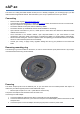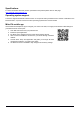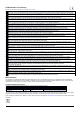How-To Guide
Table Of Contents
- Connecting
- Removing mounting ring
- Powering
- Mounting
- Configuration
- Expansion slots and ports
- Buttons and jumpers
- Reset button
- Mode button
- LED indicators
- Accessories
- Specifications
- Operating system support
- MikroTik mobile app
- Federal Communication Commission Interference Statement
- Innovation, Science and Economic Development Canada
Specifications
For more information about this product, specification and pictures please visit our web page:
https://mikrotik.com/product/cap_ac
Operating system support
The device supports RouterOS software version 6. The specific factory-installed version number is indicated in the
RouterOS menu /system resource. Other operating systems have not been tested.
MikroTik mobile app
Use the MikroTik smartphone app to configure your router in the field, or to apply the most basic initial settings for
your MikroTik home access point.
1. Scan QR code and choose your preferred OS.
2. Install and open application.
3. By default, the IP address and user name will be already entered.
4. Click Connect to establish a connection to your device through a wireless
network.
5. Choose Quick setup and application will guide you through all basic
configuration settings in a couple of easy steps.
6. An advanced menu is available to fully configure all necessary settings.
See mikrotik.com/products for the latest version of this document. Document #50187 Modified on: 05.NOV.2019