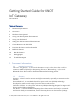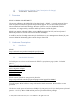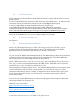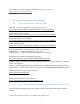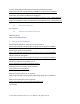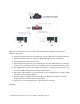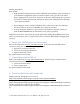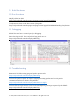AWS Getting Started Guide
Table Of Contents
© 2021, Amazon Web Services, Inc. or its affiliates. All rights reserved.
Buttons and jumpers:
Reset button:
• Hold this button during boot time until the LED light starts flashing, release the button to
reset RouterOS configuration (total 5 seconds). In other words, press the reset button
before applying power to the device and power on the unit, while keeping the reset button
pressed for 5 seconds (until the last LED [to the right] on the LED panel starts blinking)
– then release the button.
• Keep holding for 5 more seconds, LED turns solid, release now to turn on CAP mode.
The device will now look for a CAPsMAN server (total 10 seconds).
• Or keep holding the button for 5 more seconds until LED turns off, then release it to
make the RouterBOARD look for Netinstall servers (total 15 seconds).
Regardless of the above option used, the system will load the backup RouterBOOT loader if the
button is pressed before power is applied to the device. Useful for RouterBOOT debugging and
recovery.
6 Setup your AWS account and Permissions
Refer to the instructions at Set up your AWS Account. Follow the steps outlined in these
sections to create your account and a user and get started:
• Sign up for an AWS account and
• Create a user and grant permissions.
• Open the AWS IoT console
Pay special attention to the Notes.
7 Create Resources in AWS IoT
Refer to the instructions at Create AWS IoT Resources. Follow the steps outlined in these
sections to provision resources for your device:
• Create an AWS IoT Policy
• Create a thing object
Pay special attention to the Notes.
8 Provision the Device with credentials
MQTT publish to AWS guide is shown over at:
https://help.mikrotik.com/docs/pages/viewpage.action?pageId=63045633
The guide shows how to generate certificates using AWS portal
(https://help.mikrotik.com/docs/pages/viewpage.action?pageId=63045633#heading-Certificates)
and how to import the certificates into the Router
(https://help.mikrotik.com/docs/pages/viewpage.action?pageId=63045633#heading-Certificates-
2).