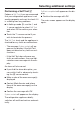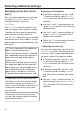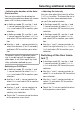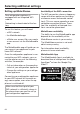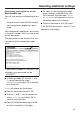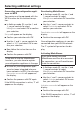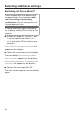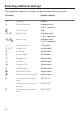Operating and Installation Instructions
Table Of Contents
- Contents
- IMPORTANT SAFETY INSTRUCTIONS
- Caring for the environment
- Installation
- Installation location
- Installation notes
- Specifications for the plumbed water connection
- Installation dimensions
- Building in the appliance
- Before starting...
- Tools required
- Aligning the installation niche
- Checking the installation niche
- Before installation
- Preparing the installation niche
- Pushing the appliance into the niche
- Aligning the refrigeration appliance
- Securing the appliance in the niche
- Securing the toe-kick board and cover
- Aligning the appliance doors
- Limiting the opening angle of the appliance door
- Water connection
- Electrical connection
- Saving energy
- Guide to the appliance
- Accessories
- Before first use
- Switching on and off
- Selecting additional settings
- Switching / on or off
- Switching on or off
- Performing a
- Switching on the
- Switching off the
- Setting up Miele@home
- Availability of the WiFi connection
- Miele@home availability
- Miele@mobile App
- Connecting your appliance via the Miele@mobile app
- Connecting your refrigeration appliance via WPS
- Deactivating Miele@home
- Activating Miele@home
- Checking the WLAN connection status
- Setting up Miele@home again
- Resetting the network configuration
- Switching off
- Resetting the settings to their default settings
- Switching mode on or off
- Switching on or off
- Switching on, switching off, or resetting the
- Switching on, switching off, or resetting the
- The correct temperature
- Using Automatic SuperCool and SuperFreeze
- Temperature and door alarm
- Adjusting the interior fittings
- Storing food in the refrigerator section
- Storing food in the MasterFresh zone
- Freezing and storing food
- Making ice cubes
- Automatic defrosting
- Cleaning and care
- Water filter
- Frequently Asked Questions
- Causes of noises
- Customer Service
- Declaration of conformity
- Copyrights and licenses
Selecting additional settings
64
Setting up Miele@home
Your refrigeration appliance is
equipped with an integrated WiFi
module.
Networking is deactivated at the fac-
tory.
To use this feature, you will need:
- a WiFi network
- the Miele@mobile app
- a Miele user account You can create
a user account via the Miele@mobile
app.
The Miele@mobile app will guide you as
you connect your appliance to your
home WiFi network.
Once the refrigeration appliance is con-
nected to your WiFi network, you can
use the app to carry out the following
activities, for example:
- Call up information on the operating
status of your refrigeration appliance.
- Change the settings on your refriger-
ation appliance.
Connecting your refrigeration appliance
to your WiFi network will increase en-
ergy consumption, even when the ap-
pliance is switched off.
Make sure that the signal of your
WiFi network is sufficiently strong in
the place where you want to set up
your refrigeration appliance.
Availability of the WiFi connection
The WiFi connection shares a frequency
range with other appliances (including
microwave ovens and remote control
toys). This can cause sporadic or even
complete connection failures. There-
fore, the availability of featured func-
tions cannot be guaranteed.
Miele@home availability
The ability to use the Miele@mobile app
depends on the availability of the
Miele@home service in your country.
The Miele@home service is not avail-
able in every country.
For information about availability,
please visit www.miele.com.
Miele@mobile App
The Miele@mobile App is available to
download free of charge from the Apple
App Store
®
or from the Google Play
Store™.