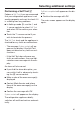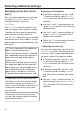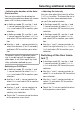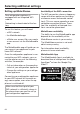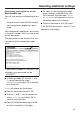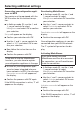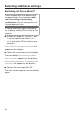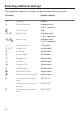Operating and Installation Instructions
Table Of Contents
- Contents
- IMPORTANT SAFETY INSTRUCTIONS
- Caring for the environment
- Installation
- Installation location
- Installation notes
- Specifications for the plumbed water connection
- Installation dimensions
- Building in the appliance
- Before starting...
- Tools required
- Aligning the installation niche
- Checking the installation niche
- Before installation
- Preparing the installation niche
- Pushing the appliance into the niche
- Aligning the refrigeration appliance
- Securing the appliance in the niche
- Securing the toe-kick board and cover
- Aligning the appliance doors
- Limiting the opening angle of the appliance door
- Water connection
- Electrical connection
- Saving energy
- Guide to the appliance
- Accessories
- Before first use
- Switching on and off
- Selecting additional settings
- Switching / on or off
- Switching on or off
- Performing a
- Switching on the
- Switching off the
- Setting up Miele@home
- Availability of the WiFi connection
- Miele@home availability
- Miele@mobile App
- Connecting your appliance via the Miele@mobile app
- Connecting your refrigeration appliance via WPS
- Deactivating Miele@home
- Activating Miele@home
- Checking the WLAN connection status
- Setting up Miele@home again
- Resetting the network configuration
- Switching off
- Resetting the settings to their default settings
- Switching mode on or off
- Switching on or off
- Switching on, switching off, or resetting the
- Switching on, switching off, or resetting the
- The correct temperature
- Using Automatic SuperCool and SuperFreeze
- Temperature and door alarm
- Adjusting the interior fittings
- Storing food in the refrigerator section
- Storing food in the MasterFresh zone
- Freezing and storing food
- Making ice cubes
- Automatic defrosting
- Cleaning and care
- Water filter
- Frequently Asked Questions
- Causes of noises
- Customer Service
- Declaration of conformity
- Copyrights and licenses
Selecting additional settings
63
– Adjusting the duration of the Auto-
Close function
You can also adjust the duration for
how long the appliance door will remain
open until it closes automatically.
In Settings mode, use the and
sensor controls to select Door As-
sistant and select OK to confirm your
selection.
In Settings mode, use the and
sensor controls to select AutoClose
and select OK to confirm your selec-
tion.
Use the and sensor controls to
select the duration (5 to 30seconds)
and touch OK to confirm your selec-
tion.
To protect against inadvertent open-
ing: if you do not pull the appliance
door open, it will close again by itself
after a duration defined by you.
Switching on Pull2Open
In Settings mode, use the and
sensor controls to select Door As-
sistant and select OK to confirm your
selection.
Use the and sensor controls to
select Mode and select OK to confirm
your selection.
Use the and sensor controls to
select Pull2Open and select OK to
confirm your selection.
Touch the sensor control to return
to the previous menu level.
– Adjusting the intensity
You can also adjust the intensity of the
Pull2Open function. The lower the set in-
tensity, the less force required when
you pull the appliance door.
In Settings mode, use the and
sensor controls to select Door As-
sistant and select OK to confirm your
selection.
In Settings mode, use the and
sensor controls to select Intensity
and select OK to confirm your selec-
tion.
Use the and sensor controls to
select the right intensity (Low, Medium,
High) and select OK to confirm your
selection.
Switching off the Door Assis-
tant
In Settings mode, use the and
sensor controls to select Door As-
sistant and select OK to confirm your
selection.
Use the and sensor controls to
select Mode and select OK to confirm
your selection.
Use the and sensor controls to
select Off and select OK to confirm
your selection.
Touch the sensor control to return
to the previous menu level.