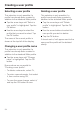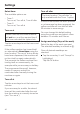Installation and Operation
Table Of Contents
- Contents
- IMPORTANT SAFETY INSTRUCTIONS 5
- Guide to the coffee system 10
- Controls and display elements 12
- Accessories 13
- First steps to use 14
- Operation 17
- Filling the water tank 18
- Filling the coffee bean container 19
- Turning the coffee machine on and off 20
- Adjusting the coffee dispensers to the cup height 21
- Preparing beverages 22
- Preparing espresso, coffee or lungo (large) coffee 22
- Preparing double portions 22
- Cancel preparation 23
- Preparing multiple cups of coffee, one directly after another (coffee pot) 23
- Preparing coffee beverages from ground coffee 23
- Beverages with milk 25
- Preparing hot water 26
- Preparing beverages from a profile 26
- After use 26
- Customizing your coffee 27
- Setting the serving size 30
- Settings 36
- Accessing the "Settings" menu 36
- Change and save settings 36
- Overview of possible settings 37
- Language 39
- Time of day 39
- Date 39
- Timer 39
- Eco mode 41
- Lighting 41
- Info (displaying information) 42
- Locking the coffee system ( System lock 0 ) 42
- Water hardness 42
- Display brightness 42
- Volume 42
- Activating and deactivating the plumbed water connection 42
- Factory default settings 43
- Showroom program ( demo mode ) 43
- Descaling 58
- Frequently asked questions 60
- Cleaning clogged milk pipework 69
- After sales service 72
- Installation instructions 73
- Caring for the environment 74
- Plumbing 75
- Lead free certificate 77
- Electrical connection 78
- Installation 79
- Adresses 87

Selecting a user profile
This selection is only possible if a
profile has already been created in
addition to the standard Miele profile.
^
Tap the arrow keys until "Select a
user profile" is highlighted. Tap the
OK button.
^
Use the arrow keys to select the
profile that you want to select. Tap
the OK button.
The name of the current profile is
shown at the top left of the display.
Changing a user profile name
This selection is only possible if a
profile has already been created in
addition to the standard Miele profile.
^ Tap the arrow keys until "Change
name" is highlighted. Tap the OK
button.
Now continue as you would for
"Creating a user profile":
–
To delete a character, select #,
–
To enter a new character, first select
it, then confirm using OK,
–
To save the name change, select (
and tap the OK button to save.
Deleting a user profile
This selection is only possible if a
profile has already been created in
addition to the standard Miele profile.
^
Tap the arrow keys until "Delete
profile" is highlighted. Tap the OK
button.
^
Use the arrow buttons to select the
user profile you wish to delete.
^
Tap the OK button.
A check mark ( will appear next to the
name and the profile will be deleted
shortly.
Creating a user profile
34