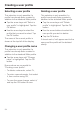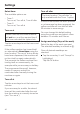Installation and Operation
Table Of Contents
- Contents
- IMPORTANT SAFETY INSTRUCTIONS 5
- Guide to the coffee system 10
- Controls and display elements 12
- Accessories 13
- First steps to use 14
- Operation 17
- Filling the water tank 18
- Filling the coffee bean container 19
- Turning the coffee machine on and off 20
- Adjusting the coffee dispensers to the cup height 21
- Preparing beverages 22
- Preparing espresso, coffee or lungo (large) coffee 22
- Preparing double portions 22
- Cancel preparation 23
- Preparing multiple cups of coffee, one directly after another (coffee pot) 23
- Preparing coffee beverages from ground coffee 23
- Beverages with milk 25
- Preparing hot water 26
- Preparing beverages from a profile 26
- After use 26
- Customizing your coffee 27
- Setting the serving size 30
- Settings 36
- Accessing the "Settings" menu 36
- Change and save settings 36
- Overview of possible settings 37
- Language 39
- Time of day 39
- Date 39
- Timer 39
- Eco mode 41
- Lighting 41
- Info (displaying information) 42
- Locking the coffee system ( System lock 0 ) 42
- Water hardness 42
- Display brightness 42
- Volume 42
- Activating and deactivating the plumbed water connection 42
- Factory default settings 43
- Showroom program ( demo mode ) 43
- Descaling 58
- Frequently asked questions 60
- Cleaning clogged milk pipework 69
- After sales service 72
- Installation instructions 73
- Caring for the environment 74
- Plumbing 75
- Lead free certificate 77
- Electrical connection 78
- Installation 79
- Adresses 87
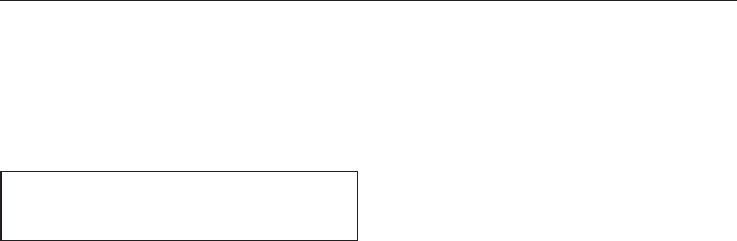
If the unit is used by several people
with different coffee preferences, you
can create individual user profiles. You
can adjust the serving size for each
coffee beverage for each profile (see
"Setting the serving sizes").
The name of the current profile is
shown at the top left of the display.
Accessing profiles
^
Tap "Profile".
The "Profile" is illuminated.
You can now create a profile.
If you have already created a profile in
addition to the standard Miele profile,
you also have the following options:
– Select a user profile from the
pre-set profiles already created for
the unit.
– Change user profile, if you wish to
change the name of a profile.
–
Delete user profile if you wish to
delete a profile.
–
Revert to adjust whether the coffee
machine automatically reverts to the
standard Miele profile or continues to
use the most recently selected user
profile.
Tip: By tapping # or "Profile" you can
return to the main menu.
Creating a user profile
^
Tap the arrow keys until "Create
profile" is highlighted. Tap the OK
button.
Letters and numbers will now appear in
the display that you can select using
the arrow keys. You can also use the
arrow keys to turn between numbers,
capitalized or lower-case characters.
^
Tap the arrow keys to select the
desired character. Tap the OK
button.
You will see the selected character in
the top line of the display.
^ Repeat the process until the desired
name appears in the top line of the
display.
Tip: Use the # key to delete the
character entered last.
Once you have completed your entry
and want to Save it,
^
use the arrow keys to select the
check mark ( and tap the OK button.
If you do not want to save your entry,
^
tap the # key until all characters
have been deleted and the coffee
machine will revert to the previous
selection.
Tip: The most recently created profile is
the currently selected profile.
Creating a user profile
33