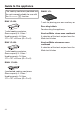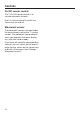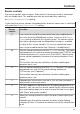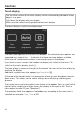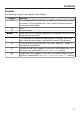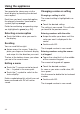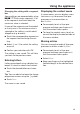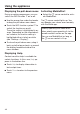Operating instructions/Installation instructions
Table Of Contents
- Contents
- Warning and Safety instructions
- Caring for the environment
- Guide to the appliance
- Controls
- Using the appliance
- Description of functions
- Before using for the first time
- Settings
- Settings overview
- Opening the “ Settings ” menu
- Language
- Time
- Date
- Lighting
- Start screen
- Display
- Volume
- Units
- Quick MW
- Popcorn
- Keeping warm function
- Steam reduction
- Recommended temps.
- Recomm. power levels
- Water hardness
- Movement sensor
- Safety
- Furniture front recognition
- Miele@home
- Remote control
- SuperVision
- Remote Update
- Software version
- Legal information
- Showroom programme
- Factory default
- Alarm + minute minder
- Main and sub-menus
- Operation
- Quick MW and Popcorn
- General notes on steam cooking
- Steam cooking
- Sous-vide (vacuum) cooking
- Special applications
- Rapid steam cooking
- Microwave defrosting and reheating
- Automatic programmes
- MyMiele
- User programmes
- Note for test institutes
- Cleaning and care
- Problem solving guide
- Optional accessories
- Service
- Installation
- Conformity declaration
- Copyrights and Licences
- Copyrights and licences for the communication module
Controls
26
Touch display
The sensitive surface of the touch display can be scratched by pointed or sharp
objects, e.g. pens.
Only touch the display with your fingers.
Make sure that water cannot get behind the touch display.
The touch display is split into multiple areas.
12:00
Oven
functions
Automatic
programmes
Special
applications
The menu path appears on the left of the header. The individual menu options are
separated by a vertical line. … indicates that there are more options available,
which are not visible because there is not enough space in the display.
If you touch a menu name in the header, the display will switch to that menu. To
switch to the status display, touch.
The time of day is shown on the right of the header. You can set the time of day by
touching the display.
Additional symbols may also appear, e.g. SuperVision.
At the top of the header there is an orange line where you can drag down the pull-
down menu. This allows you to switch settings on or off during a cooking pro-
gramme.
The current menu and menu options are shown in the centre. You can scroll to the
right or left by swiping your finger across the display to the right or left. Touch a
menu option to select it (see “Operation”).
The operation fields that appear in the footer vary according to the menu that is
selected; for example:Timer, Save or OK.