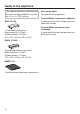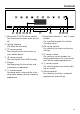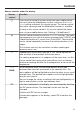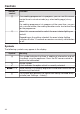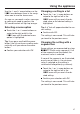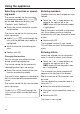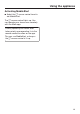Operating instructions/Installation instructions
Table Of Contents
- Contents
- Warning and Safety instructions
- Caring for the environment
- Guide to the appliance
- Controls
- Using the appliance
- Description of functions
- Before using for the first time
- Settings
- Minute minder
- Main and sub-menus
- Operation
- Quick MW and Popcorn
- General notes on steam cooking
- Steam cooking
- Sous-vide (vacuum) cooking
- Further applications
- Rapid steam cooking
- Microwave defrosting and reheating
- Automatic programmes
- User programmes
- Note for test institutes
- Cleaning and care
- Problem solving guide
- Optional accessories
- Service
- Installation
- Conformity declaration
- Copyrights and licences for the communication module
Controls
25
Sensor controls under the display
Sensor
control
Function
If you want to control the steam oven from your mobile device,
you must have the Miele@home system, switch on the Remote
controlsetting and touch this sensor control. The sensor control
then lights up orange and the MobileStart function is available.
As long as this sensor control is lit, you can control the steam
oven via your mobile device (see “Settings – Miele@home”).
Use this sensor control to start the Quick MW function. The cook-
ing programme runs with the maximum power level (1000W) and
a cooking duration of 1minute (see “Quick MW”). Touching the
sensor control repeatedly increases the cooking duration in set
stages.
This function can only be used when no other cooking pro-
grammes are in use.
Depending on which menu you are in, this sensor control will
take you back a level or back to the main menu.
If a cooking programme is in progress at the same time, use this
sensor control to change values and settings such as the tem-
perature or cooking duration for the programme, or to cancel the
programme.
In the navigation area, use the arrow buttons or the area
between them to scroll up or down in the selection lists. The
menu options will be highlighted one after the other as you scroll
through them. The desired menu option must be highlighted be-
fore you can select it.
You can change the values or settings that are highlighted by us-
ing the arrow buttons or the area between them.
OK Functions highlighted in the display can be selected by touching
the OKsensor control. The selected function can then be
changed.
Confirm withOK to save changes.
If information appears in the display, selectOK to confirm the
message.