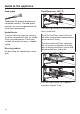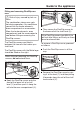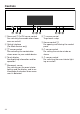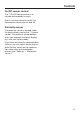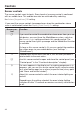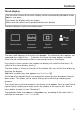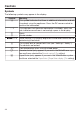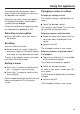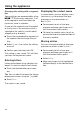Operating instructions/Installation instructions
Table Of Contents
- Contents
- Warning and Safety instructions
- Caring for the environment
- Guide to the appliance
- Controls
- Using the appliance
- Description of functions
- Before using for the first time
- Settings
- Settings overview
- Opening the “ Settings ” menu
- Language
- Time
- Date
- Lighting
- Start screen
- Display
- Volume
- Units
- Keeping warm
- Steam reduction
- Recommended temperatures
- Booster
- Automatic rinsing
- Water hardness
- Movement sensor
- Safety
- Furniture front recognition
- Miele@home
- Remote control
- SuperVision
- RemoteUpdate
- Software version
- Legal information
- Showroom programme
- Factory default
- Alarm + minute minder
- Main and sub-menus
- Energy saving tips
- Operation
- General notes
- Steam cooking
- Sous-vide (vacuum) cooking
- Special applications
- Reheat
- Defrost
- Mix & Match
- Containers
- Tips for reheating plated meals
- Tips for cooking plated meals
- Assembling a plated meal using various components
- Notes on the cooking charts
- Using the special application
- Reheating food with the special application
- Cooking food with the special application
- Food suitable for the special application
- Menu cooking – automatic
- Bottling
- Bottling cakes
- Drying
- Extracting juice with steam
- Blanching
- Disinfect items
- Heat crockery
- Keeping warm
- Prove dough
- Heating damp flannels
- Dissolve gelatine
- Decrystallise honey
- Melt chocolate
- Cook bacon
- Sweat onions
- Apple storage
- Making eierstich
- Fruit preserve
- Skinning vegetables and fruit
- Make yoghurt
- Automatic programmes
- MyMiele
- User programmes
- Baking
- Roasting
- Grilling
- Cleaning and care
- Problem solving guide
- Optional accessories
- Service
- Installation
- Note for test institutes
- UK Conformity declaration
- EU Conformity declaration
- Copyrights and licences
Using the appliance
30
Changing the setting with a segment
bar
Some settings are represented by a bar
with seven segments. If all
of the segments are illuminated, the
maximum value is selected.
If none of the segments are illuminated
or if only one is, the minimum value is
selected or the setting is switched off
altogether (e.g. buzzers).
Touch the corresponding segment on
the segment bar to change the set-
ting.
Select On or Off to switch the setting
on or off.
Confirm your selection withOK.
The setting is now saved. This will take
you back to the previous menu.
Entering letters
Letters are entered using a display key-
board. It is best to select short names.
Touch the desired letters or charac-
ters.
Tip: You can add a line break for longer
programme names using the symbol.
TouchSave.
The name is now saved.
Displaying the context menu
In some menus you can display a con-
text menu, e.g. to rename User pro-
grammes or to move entries un-
derMyMiele.
For example, touch a User pro-
gramme and keep your finger on it
until the context menu opens.
To close the context menu, touch an
area of the display located outside of
the menu window.
Moving entries
You can change the order of User pro-
grammes or entries underMyMiele.
For example, touch a User pro-
gramme and keep your finger on it
until the context menu opens.
SelectMove.
Keep your finger on the highlighted
field and drag it to the desired loca-
tion.