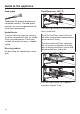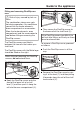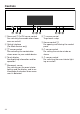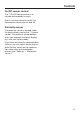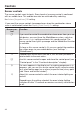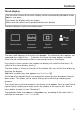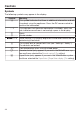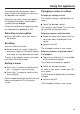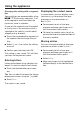Operating instructions/Installation instructions
Table Of Contents
- Contents
- Warning and Safety instructions
- Caring for the environment
- Guide to the appliance
- Controls
- Using the appliance
- Description of functions
- Before using for the first time
- Settings
- Settings overview
- Opening the “ Settings ” menu
- Language
- Time
- Date
- Lighting
- Start screen
- Display
- Volume
- Units
- Keeping warm
- Steam reduction
- Recommended temperatures
- Booster
- Automatic rinsing
- Water hardness
- Movement sensor
- Safety
- Furniture front recognition
- Miele@home
- Remote control
- SuperVision
- RemoteUpdate
- Software version
- Legal information
- Showroom programme
- Factory default
- Alarm + minute minder
- Main and sub-menus
- Energy saving tips
- Operation
- General notes
- Steam cooking
- Sous-vide (vacuum) cooking
- Special applications
- Reheat
- Defrost
- Mix & Match
- Containers
- Tips for reheating plated meals
- Tips for cooking plated meals
- Assembling a plated meal using various components
- Notes on the cooking charts
- Using the special application
- Reheating food with the special application
- Cooking food with the special application
- Food suitable for the special application
- Menu cooking – automatic
- Bottling
- Bottling cakes
- Drying
- Extracting juice with steam
- Blanching
- Disinfect items
- Heat crockery
- Keeping warm
- Prove dough
- Heating damp flannels
- Dissolve gelatine
- Decrystallise honey
- Melt chocolate
- Cook bacon
- Sweat onions
- Apple storage
- Making eierstich
- Fruit preserve
- Skinning vegetables and fruit
- Make yoghurt
- Automatic programmes
- MyMiele
- User programmes
- Baking
- Roasting
- Grilling
- Cleaning and care
- Problem solving guide
- Optional accessories
- Service
- Installation
- Note for test institutes
- UK Conformity declaration
- EU Conformity declaration
- Copyrights and licences
Using the appliance
29
You operate the combination steam
oven via the touch display by touching
the desired menu option.
Each time you touch a possible option,
the relevant characters (word and/or
symbol) light up orange.
Fields for confirming an operating step
are highlighted in green (e.g. OK).
Selecting a menu option
Touch the field or value you want in
the display.
Scrolling
You can scroll left or right.
Swipe across the screen. To do this,
place your finger on the touch display
and swipe it in the direction you want.
The bar at the bottom shows you where
you are in the current menu.
Exiting a menu
Touch the sensor control or touch
the … symbol in the menu path.
Touch the symbol to switch to the
status display.
Entries made before this which have not
been confirmed withOK will not be
saved.
Changing a value or setting
Changing a setting in a list
The current setting is highlighted in or-
ange.
Touch the desired setting.
The setting is now saved. This will take
you back to the previous menu.
Entering numbers with the roller
Swipe the roller up or down until the
value you want is displayed in the
centre.
Confirm withOK.
The changed number is now saved.
Entering numbers using the numer-
ical keypad
Tap on the value that is in the middle
of the numerical keypad.
The numerical keypad will appear.
Touch the desired numbers.
As soon as you enter a valid value, OK
turns green.
Use the arrow to delete the last entered
number.
Confirm withOK.
The changed number is now saved.