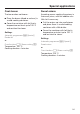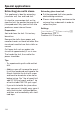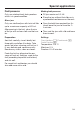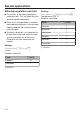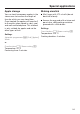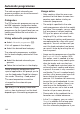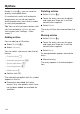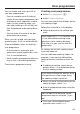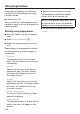Operating instructions/Installation instructions
Table Of Contents
- Contents
- Warning and Safety instructions
- Caring for the environment
- Guide to the appliance
- Controls
- Using the appliance
- Description of functions
- Before using for the first time
- Settings
- Settings overview
- Opening the “ Settings ” menu
- Language
- Time
- Date
- Lighting
- Start screen
- Display
- Volume
- Units
- Keeping warm
- Steam reduction
- Recommended temperatures
- Booster
- Automatic rinsing
- Water hardness
- Movement sensor
- Safety
- Furniture front recognition
- Miele@home
- Remote control
- SuperVision
- RemoteUpdate
- Software version
- Legal information
- Showroom programme
- Factory default
- Alarm + minute minder
- Main and sub-menus
- Energy saving tips
- Operation
- General notes
- Steam cooking
- Sous-vide (vacuum) cooking
- Special applications
- Reheat
- Defrost
- Mix & Match
- Blanching
- Bottling
- Bottling cakes
- Drying
- Prove dough
- Menu cooking – automatic
- Disinfect items
- Heat crockery
- Keeping warm
- Heating damp flannels
- Dissolve gelatine
- Decrystallise honey
- Melt chocolate
- Make yoghurt
- Cook bacon
- Sweat onions
- Extracting juice with steam
- Fruit preserve
- Skinning vegetables and fruit
- Apple storage
- Making eierstich
- Automatic programmes
- MyMiele
- User programmes
- Baking
- Roasting
- Grilling
- Note for test institutes
- Cleaning and care
- Problem solving guide
- Optional accessories
- Service
- Installation
- Conformity declaration
- Copyrights and Licences
- Copyrights and licences for the communication module
MyMiele
138
Under MyMiele, you can save fre-
quently used applications.
It is particularly useful with automatic
programmes as you do not need to
work through every menu level in order
to start your programme.
Tip: You can also set menu options that
you have entered in MyMiele as your
start screen (see “Settings – Start
screen”).
Adding entries
You can add up to 20entries.
Select MyMiele.
Select Add entry.
You can select sub-menus from the fol-
lowing:
- Oven functions
- Automatic programmes
- Special applications
- User programmes
- Maintenance
Confirm with OK.
The selected sub-option with its symbol
appears in the list.
Proceed as described for further
entries. Only sub-options which have
not yet been added are available for
selection.
Deleting entries
SelectMyMiele.
Touch the entry you want to delete
and keep your finger on it until the
context menu appears.
SelectDelete.
The entry will then be removed from the
list.
Moving entries
SelectMyMiele.
Touch the entry you want to move
and keep your finger on it until the
context menu appears.
SelectMove.
An orange border appears around the
entry.
Move the entry.
The entry appears in the desired posi-
tion.