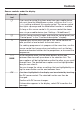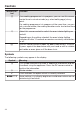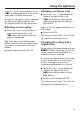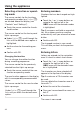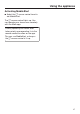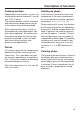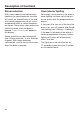Operating instructions/Installation instructions
Table Of Contents
- Contents
- Warning and Safety instructions
- Caring for the environment
- Guide to the appliance
- Controls
- Using the appliance
- Description of functions
- Before using for the first time
- Settings
- Minute minder
- Main and sub-menus
- Energy saving tips
- Operation
- General notes
- Steam cooking
- Sous-vide (vacuum) cooking
- Further applications
- Reheat
- Defrost
- Mix & Match
- Menu cooking – automatic
- Blanching
- Bottling
- Bottling cakes
- Drying
- Prove dough
- Disinfect items
- Heat crockery
- Keeping warm
- Heating damp flannels
- Dissolve gelatine
- Decrystallise honey
- Melt chocolate
- Make yoghurt
- Cook bacon
- Sweat onions
- Extracting juice with steam
- Fruit preserve
- Skinning vegetables and fruit
- Apple storage
- Making eierstich
- Automatic programmes
- User programmes
- Baking
- Roasting
- Grilling
- Note for test institutes
- Cleaning and care
- Problem solving guide
- Optional accessories
- Service
- Installation
- Conformity declaration
- Copyrights and licences for the communication module
Controls
24
Sensor con-
trol
Function
If no cooking programme is in progress, you can use this sensor
control to set a minute minder (e.g. when boiling eggs) at any
point.
If a cooking programme is in progress at the same time, you can
set a minute minder, the cooking duration and a start or end time
for the programme.
Select this sensor control to switch the oven interior lighting on
and off.
Depending on the setting selected, the oven interior lighting
switches off after 15seconds or remains constantly switched on
or off.
Use this sensor control to open the door automatically. To close
it, press against the door frame with your hand or with a suitable
pot holder or oven glove until the door shuts.
Symbols
The following symbols may appear in the display:
Symbol Meaning
This symbol indicates that there is additional information and ad-
vice about using the appliance. Press the OKsensor control to
confirm the information.
Minute minder
A tick indicates the option which is currently selected.
Some settings, e.g. display brightness and buzzer volume are se-
lected using a bar chart.