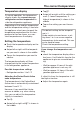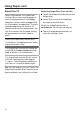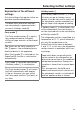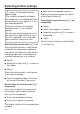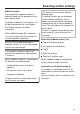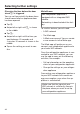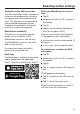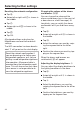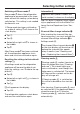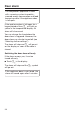User manual
Table Of Contents
- Contents
- Warning and Safety instructions
- Caring for the environment
- Installation
- Saving energy
- Guide to the appliance
- Start display
- Adjusting the interior fittings
- Using the door shelf fine adjustment
- Repositioning the door shelf with fine adjustment
- Moving the door shelf/bottle shelf
- Clipping the egg trays on
- Adjusting or removing the bottle holder
- Moving the adjustable shelf/adjustable shelf with lighting
- Using the storage drawer (CompactCase)
- Moving the storage drawer (CompactCase)
- Moving the pivotable glass shelf (FlexiTray)
- Moving the bottle rack
- Using the bottle rack in the dividing plate
- Removing and reinserting the organisation box
- Inserting the adapters for the baking tray
- Moving the charcoal filters
- When storing very strong smelling food (e.g. very ripe cheese):
- Accessories supplied
- Optional accessories
- Switching on and off
- The correct temperature
- Using Super cool
- Selecting further settings
- Explanation of the different settings
- Party mode
- Holiday mode
- Switching the lock function / on
- Deactivating the lock function / temporarily
- Switching the lock function / off completely
- Sabbath mode
- Switching Sabbath mode off
- Information on Sabbath mode
- Changing the time before the door alarm is triggered
- Miele@home
- Availability of the WiFi connection
- Miele@home availability
- Miele App
- Setting up Miele@home for the first time
- Deactivating or activating the WiFi connection
- Resetting the network configuration
- Changing the volume of the alarms and buzzers /
- Adjusting the display brightness
- Switching off Demo mode
- Resetting the settings to their default settings
- Information
- Charcoal filter change indicator
- Cleaning mode
- Explanation of the different settings
- Door alarm
- Storing food in the fridge zone
- Storing food in the PerfectFresh Active zone
- Defrosting
- Cleaning and care
- Cleaning agents
- Preparing the refrigeration appliance for cleaning
- Cleaning the inside of the appliance
- Cleaning accessories by hand or in the dishwasher
- Removing and dismantling accessories for cleaning
- Removing the door shelf with fine adjustment
- Dismantling the door shelf/bottle shelf
- Dismantling the adjustable shelf/adjustable shelf with lighting
- Dismantling the adjustable shelf with pivotable glass shelf (FlexiTray)
- Assembling the adjustable shelf with pivotable glass shelf (FlexiTray)
- Removing and dismantling the storage drawer (CompactCase)
- Removing the drawers from the fridge zone
- Replacing the drawers
- Removing and dismantling the water container for the humidifier
- Removing the dividing plate and bottle rack
- Removing the compartment cover
- Replacing the charcoal filters (optional accessories)
- Cleaning the door seal
- Cleaning the ventilation gaps
- After cleaning
- Problem solving guide
- Noises
- Service
- EU Conformity declaration
- UK Conformity declaration
- Copyrights and licences
Selecting further settings
48
Resetting the network configuration
Tap.
Swipe left or right until is shown in
the middle.
Tap.
Swipe right until is shown in the
middle.
Tap.
TapOK.
All entered settings and values for
Miele@home are reset to the default
settings.
The WiFi connection has been deactiv-
ated. will go out on the start display.
Reset the network configuration if
you are disposing of or selling your
refrigeration appliance, or if you are
putting a used refrigeration appliance
into operation. All personal data is
removed from the refrigeration appli-
ance. This will also ensure that a pre-
vious owner is no longer able to ac-
cess the refrigeration appliance.
Changing the volume of the alarms
and buzzers/
You can change the volume of the
alarms and buzzers (e.g. in the event of
a door alarm or a fault message). Al-
ternatively, you can switch the alarms
and buzzers off if you find them annoy-
ing.
Tap.
Swipe left or right until is shown in
the middle.
Tap.
Select the volume you want by swip-
ing the segment bar to the left or
right.
Confirm the volume you want by tap-
ping on the segment bar.
When the alarms and buzzers are
switched off, will appear.
Adjusting the display brightness
You can adjust the display brightness to
the lighting conditions in the room.
Tap.
Swipe left or right until is shown in
the middle.
Tap.
Select the brightness you want by
swiping the segment bar to the left or
right.
Confirm the brightness you want by
tapping on the segment bar.