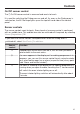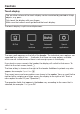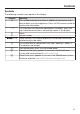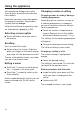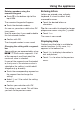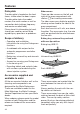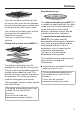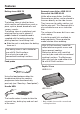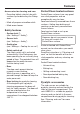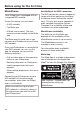Operating instructions/Installation instructions
Table Of Contents
- Contents
- Warning and safety instructions
- Caring for the environment
- Guide to the appliance
- Controls
- Using the appliance
- Features
- Before using for the first time
- Settings
- Alarm + minute minder
- M Chef
- Main and sub-menus
- Suitable cookware for M Chef functions
- Energy saving tips
- Operation
- Functions using moisture
- Automatic programmes
- Special applications
- User programmes
- MyMiele
- Baking
- Roasting
- Grilling
- Cleaning and care
- Problem solving guide
- Service
- Installation
- Cooking charts
- Gourmet Assistant overview
- Overview of Automatic programmes
- Conformity declaration
- Copyright and licences
Controls
22
Touch display
The sensitive surface of the touch display can be scratched by pointed or sharp
objects, e.g. pens.
Only touch the display with your fingers.
Make sure that water cannot get behind the touch display.
The touch display is split into multiple areas.
12:00
M Chef
Oven
functions
Automatic
programmes
Special
applications
The menu path appears on the left of the header. The individual menu options are
separated by a vertical line. … indicates that there are more options available,
which are not visible because there is not enough space in the display.
If you touch a menu name in the header, the display will switch to that menu. To
switch to the start screen, touch.
The time of day is shown on the right of the header. Additional symbols may also
appear; for example: SuperVision.
The current menu and menu options are shown in the centre. You can scroll to the
right or left by swiping your finger across the display to the right or left. Touch a
menu option to select it (see “Operation”).
The operation fields that appear in the footer vary according to the menu that is
selected; for example:Change or OK.