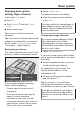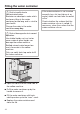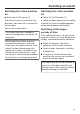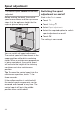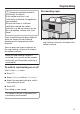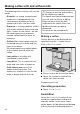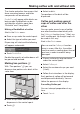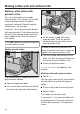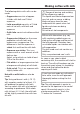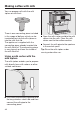User manual
Table Of Contents
- Contents
- Warning and Safety instructions
- Guide to the machine
- Unpacking and installing
- Operation
- Before using for the first time
- Bean system
- Filling the water container
- Switching on and off
- Spout adjustment
- Cup heating
- Making coffee with and without milk
- Making coffee with milk
- Tea
- Dispensing hot water
- Parameters
- Portion size
- Resetting drinks
- Profiles
- Profiles: creating and processing drinks
- Profiles: making drinks
- Expert mode
- Settings
- Networking
- Cleaning and care
- Overview of cleaning intervals
- Cleaning by hand or in the dishwasher
- Unsuitable cleaning agents
- Clean the drip tray and waste container
- Cleaning the drip tray cover
- Cleaning the water container
- Removing and cleaning the water container filter
- Cleaning the central spout with integrated Cappuccinatore
- Removing and cleaning the cup sensor
- Cleaning the milk siphon
- Cleaning the milk flask
- Cleaning the milk pipework manually or using the maintenance programme
- Cleaning the bean system
- Ground coffee drawer cleaning
- Vacuuming out the ground coffee chute
- Cleaning the casing
- Maintenance programmes
- Rinsing the machine
- Rinsing the milk pipework
- Cleaning the milk pipework
- Degreasing the brew unit and cleaning the interior
- Descaling the machine
- Automatic descaling
- Problem solving guide
- Service
- Transporting the machine
- Accessories
- Saving energy
- Electrical connection
- Dimensions
- Technical data
- EU Conformity declaration
- UK Conformity declaration
Bean system
31
Changing bean system
settings (Type of beans)
Start in the Drinks menu.
Touch .
TouchSettings and then Type of
beans.
Select a bean type.
You can now change the name or
allocation.
Tip: If you want to allocate another type
of bean to a coffee drink, you can also
do this under Change parameters (see
“Parameters - Type of beans”).
Renaming type of beans
The 3bean containers are shown in the
display as follows and are pre-named.
Type A
Type B
Type C
If you rename the bean containers,
please note the following:
- Choose concise names (max. 8
characters).
- If you are using the same type of
beans in two or three bean
containers at the same time (for
instance because you only use one
type of bean), make sure you name
them in the same way exactly.
Touch Change name.
The editor will open in the display.
Enter the name you want and then
touchSave.
If you give identically named types of
beans different names, you will then
need to allocate coffee drinks to the
newly named beans.
Changing bean type allocation
If you have created additional Profiles
with coffee drinks to the Miele
standard profile, the bean types can
be individually allocated to individual
drinks in each Profile.
Touch Change allocation.
If you have set up one or more Profiles
and at least one coffee drink, first select
the Profile.
Select the profile for which you want
to allocate the type of beans.
All coffee drinks will be listed. The
already allocated drinks will be
indicated by a .
Change the allocation as required
and then touch OK.
Tip: If you touch All, you will have
highlighted all coffee drinks and you
can deselect the ones you do not want.
If you do not allocate a type of bean,
you will be asked what type of bean
you want to use for the coffee as you
make it.