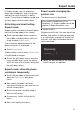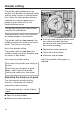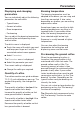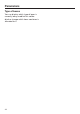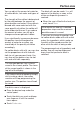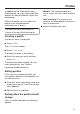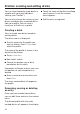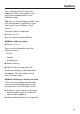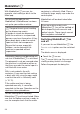Operating instructions/Installation instructions
Table Of Contents
- Contents
- Warning and Safety instructions
- Guide to the machine
- Operation
- Miele@home
- Before using for the first time
- Bean system
- Filling the water container
- Switching on and off
- Spout adjustment
- Making drinks
- Expert mode
- Grinder setting
- Parameters
- Portion size
- Resetting drinks
- Profiles
- Profiles: creating and editing drinks
- MyMiele
- MobileStart
- Settings
- Cleaning and care
- Overview of cleaning intervals
- Cleaning by hand or in the dishwasher
- Unsuitable cleaning agents
- Cleaning the drip tray and waste container
- Cleaning the drip tray cover
- Cleaning the water container
- Cleaning the central spout
- Cleaning the cup rim sensor
- Cleaning the milk flask with lid
- Cleaning the milk valve (daily)
- Removing and cleaning the milk valve (once a month)
- Cleaning the bean containers
- Removing the brew unit and cleaning it by hand
- Cleaning the interior, inside of the machine door and drip tray
- Cleaning the front of the machine
- Maintenance programmes
- Rinsing the machine
- Rinsing the milk pipework
- Maintenance programme:
- Degreasing the brew unit and cleaning the interior
- Descaling the machine
- Automatic cleaning and descaling
- Problem solving guide
- After sales service and warranty
- Accessories
- Installation
- Technical data
- EU Conformity declaration
- UK Conformity declaration
- Copyrights and Licences
MyMiele
49
You can display drinks you make
frequently, drinks from profiles and
maintenance programmes in the
MyMiele screen.
Tip: You can also set menu options that
you have entered in MyMiele as your
start screen (see “Settings – Start
screen”).
The main menu is displayed.
Touch MyMiele.
You can now configure MyMiele.
MyMiele: adding an entry
Touch Add entry.
You can now add entries from the
following menus:
- Drinks
- Profiles
- Maintenance
Select an entry.
Confirm the message withOK.
A box containing the selected option
will appear. This also shows which
menu it comes from.
MyMiele: deleting or moving an entry
Once you have created some entries,
you can move or delete them via the
context menu in the MyMiele screen.
To do this, touch the entry you want
and keep your finger on it until the
context menu appears.
Move or delete the entry as required.