Specifications
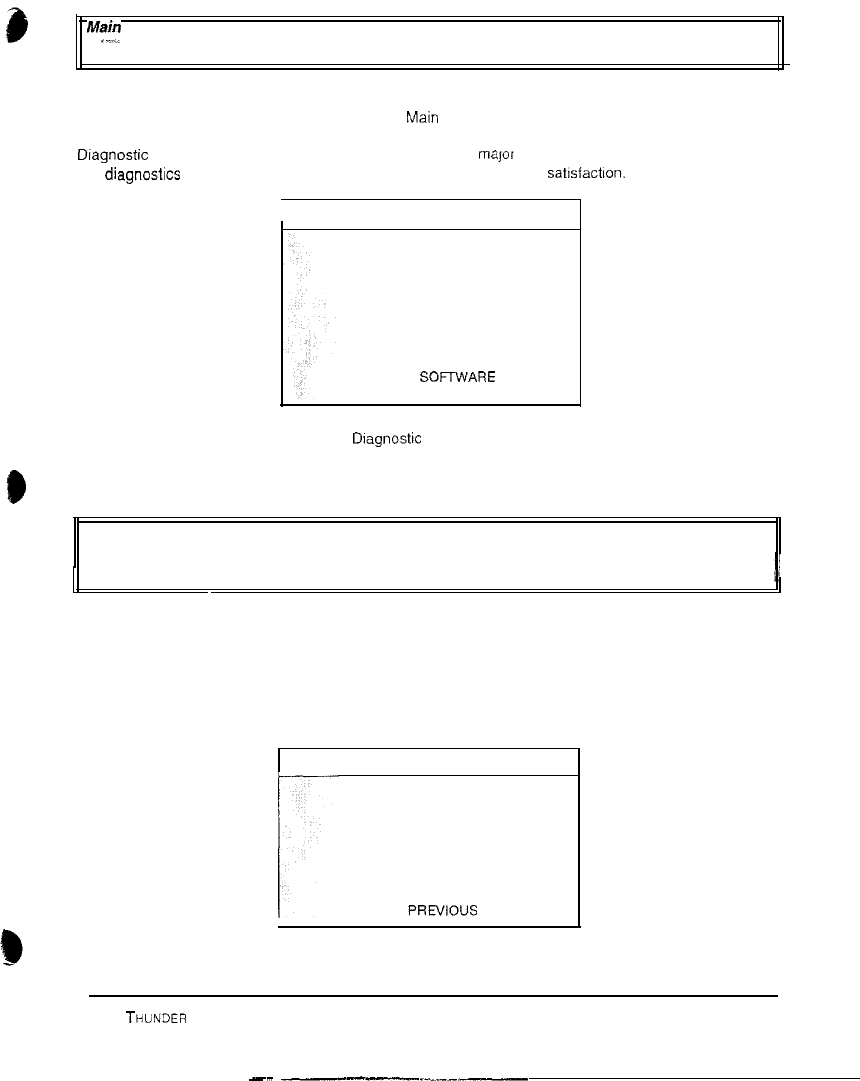
CHAPTER 2 DIAGNOSTICS
Main Menu, continued
.(I__
Diagnostics Menu
--
DIAGNOSTIC MENU
To verify condition of the electrical and electronic hardware in the game use the Volume Up or Volume
Down button to select Diagnostics Menu from the Maln Menu, then press the Test button.
Diagnostic tests assist in checking and adjusting the game’s major systems. It is important to periodically
run diagnostics to improve and maintain game performance and player
satrsfactron.
I
DIAGNOSTICS MENU
MONITOR TEST
SWITCH TESTS
DIP SWITCH TESTS
LINKING TEST
CONTAOLLER TEST
SEAT SHAKER TEST
BLOWER TEST
LAMP TESTS
SPEAKER TEST
BURN-IN TEST
VERIFY
SOWARE
BACK TO PREVIOUS MENU
Use the Volume buttons to select desired Diagnostic Menu option, then press Test button to enter
To return to the Main Menu select Back To Previous Menu and press the Test button
Main Menu
Diagnostic Menu, continued
Monitor Setup
MONITOR SET-UP
To verify color clarity of the monitor use the Volume Up or Volume Down button to select Monitor Setup at
the Diagnostic Menu, then press the Test button.
Within the Monitor Set-up menu use the Volume buttons to select desired monitor setting, then press the
Test button. Observe screen disolavs desired information and then automatically returns to the Monitor
Set-Up Menu
MONITOR SET-UP
RED SCREEN
GREEN SCREEN
BLUE SCREEN
WHITE SCREEN
50% GRAY SCREEN
25% GRAY SCREEN
BLACK SCREEN
COLOR BARS
CROSS HATCH
BACK TO PR!IVIOUS MENU
ARCTIC ThbNDER 13
--
__l-_l___.-__---










