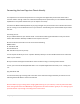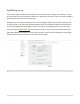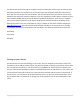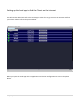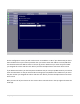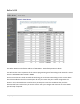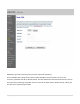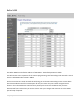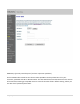Local App Manual
11 | P a g e
Connecting the Local App to a Classic directly
You may desire to connect the Computer that is running the Local App directly to the Classic either with a
crossover cable or through a switch on a dedicated network/subnet. (Note that if you use a ROUTER with DHCP
capabilities on this private network then you can skip the rest of this).
The Classic has DHCP enabled by default. If you plug it straight into your PC chances are it will NOT work unless
you are running a Linux or Windows server on your machine. The following is the recommended way to handle
this case:
First setup your PC:
Set your LAN IP address to your desired subnet. I recommend something like 192.168.13.1. Set your subnet
mask to 255.255.255.0. Gateway and DNS are not required in this case.
Now on the Classic set the NET series of menus set the following:
MODE: STATIC
IP: 192.168.13.100
SN: 255.255.255.0
GW: 192.168.13.1 (same as your PC)
You can skip D1 and D2. If you are on a private network/subnet you can also disable web access to reduce the
traffic on your network.
Now you and the Local App should be able to access the Classic using a crossover/private network.
To test, open a console window (Windows Start->run->cmd, Mac Applications>terminal, Linux -- really?) and
run:
ping 192.168.13.100
You should see the pings returning with a time value in the millisecond range otherwise you will see an error
indicating that the IP address could not be reached.
Note that before you go mucking about changing LAN IP settings on your machine, at the very least write down
all the settings that where there BEFORE you changed them. We will be unable to guide you in re-setting up your
personal network if you change it according to these instructions.