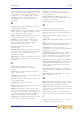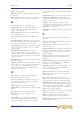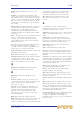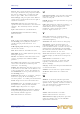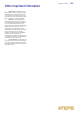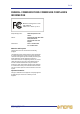Operator Manual
Table Of Contents
- Contents
- Overview
- Chapter 1: Introduction
- Chapter 2: PRO2 Live Audio System
- Chapter 3: About The PRO2 Control Centre
- Getting Started
- Basic Operation Of The PRO2
- Chapter 5: Before You Start
- Chapter 6: Working With The PRO2 Control Centre
- Chapter 7: Navigation
- Chapter 8: Patching
- Introduction
- Terms used in PRO2 patching
- About the Patching screen
- Patching tooltips
- About the patching procedure
- Configuring the devices
- Setting up the I/O rack device(s)
- How to patch
- Chapter 9: Basic Operation
- Setting a mic amplifier’s input gain
- Setting the high and low pass filters
- Input equalisation (E zone)
- Input dynamics processing (D zone)
- Output processing
- Using VCA/POPulation groups
- Setting up a mix
- Setting up the effects rack
- Simple routing to master stereo outputs
- Automation
- Configuring the inputs and outputs
- Using copy and paste
- User library (presets)
- Surround panning
- Area B operation
- Saving your show files to a USB memory stick
- External AES50 synchronisation
- Security (locking mode)
- Advanced Operation And Features
- Chapter 10: Stereo Linking
- Chapter 11: Panning
- Chapter 12: Soloing
- Chapter 13: Muting
- Chapter 14: Monitors And Communications
- Chapter 15: Graphic Equaliser (GEQ)
- Chapter 16: Internal Effects
- Chapter 17: Control Groups
- Chapter 18: Copy And Paste
- Chapter 19: Assignable Controls
- Chapter 20: Scenes And Shows (Automation)
- About automation
- Automation controls
- Automation screen
- Using the right-click menu
- Scenes
- Scene contents
- Point scenes
- Numbering and navigation
- Initial snapshot scene (scene 0)
- Date and time
- Scene cue list
- Editing scene properties
- Adding a new scene
- Copying and deleting scenes
- Changing the order of the scenes
- Overriding store scope
- Using patching in automation
- Using zoom
- Show files
- Rehearsals
- Safes
- Chapter 21: Scope (Automation)
- Chapter 22: Events (Automation)
- Chapter 23: Crossfades (Automation)
- Chapter 24: User Libraries (Presets)
- Chapter 25: File Management
- Chapter 26: Using Other Devices With The PRO2
- Chapter 27: Changing The Preferences
- Setting the meter preferences
- Configuring a virtual soundcheck
- Configuring playback
- Restoring the PRO2 defaults
- Checking the build information
- Using patching in automation
- Selecting the surround mode
- Setting the time and date
- Setting the user interface preferences
- Setting the navigation mode
- VCA unfolding
- Changing the default input/output names
- On-scene store
- Changing the signal processing preferences
- Adjusting PRO2 illumination
- Selecting the function of the foot switch(es)
- Selecting the fan speed
- Remote control server
- Configuring the channels, groups and internal units
- Chapter 28: Delay Compensation (Latency)
- Description
- Chapter 29: Panel Connections
- Chapter 30: Input Channels
- Chapter 31: Output Channels
- Chapter 32: GUI Menu
- Appendices
- Appendix A: Application Notes
- Appendix B: Functional Block Diagrams
- Appendix C: Technical Specification
- PRO2 general statistics
- PRO2 general specifications
- PRO2 audio performance specifications
- PRO2 system inputs and outputs
- DL251 I/O box - analogue inputs
- DL251 I/O box - analogue outputs
- DL251 I/O box - MIDI
- DL251 I/O box - digital system inputs and outputs
- PRO2 control surface - DSP/router system inputs and outputs
- PRO2 control surface - analogue audio system inputs
- PRO2 control surface - analogue audio system outputs
- PRO2 control surface - digital audio system inputs and outputs
- PRO2 control surface - control data system inputs and outputs
- PRO2 control centre - miscellaneous inputs and outputs
- Inputs and output characteristics
- Main processing functions
- Status functions
- Appendix D: Troubleshooting
- Appendix E: Updating The PRO2 Host Software
- Appendix F: Parameters Affected By Scope
- Appendix G: Parameters Affected By Automate Patching
- Appendix H: Parameters Protected By Safes
- Appendix I: Parameters Affected By Copy And Paste
- Appendix J: Parameters Affected By Stereo Linking
- Appendix K: Parameters Copied Through Scenes
- Appendix L: Service Information
- Glossary
- Other important information
- 1 Register online. Please register your new Midas equipment right after you purchase it by visiting www.midasconsoles.com. Registering your purchase using our simple online form helps us to process your repair claims more quickly and efficiently. Als...
- 2 Malfunction. Should your MUSIC Group Authorized Reseller not be located in your vicinity, you may contact the MUSIC Group Authorized Fulfiller for your country at www.midasconsoles.com. If your country is not listed please contact the “United Kin...
- 3 Power Connections. Before plugging the unit into a power socket, please make sure you are using the correct mains voltage for your particular model. Faulty fuses must be replaced with fuses of the same type and rating without exception.
- FEDERAL COMMUNICATIONS COMMISSION COMPLIANCE INFORMATION
Glossary 559
PRO2 Live Audio System
Owner’s Manual
Stereo: Two separate channels, left and right,
used to give the listener the perception of where
the noise is coming from. Usually used with
music to give a fuller, more natural sound.
Stereo image: The perception of the different
sound sources coming from far left, far right or
anywhere in between.
Surround: Audio that has more than two
speaker locations and, therefore, more than two
channels. Also commonly termed “surround
sound”.
Sync: Abbreviation for “synchronisation”.
Synchronisation: Coordination of timing
between devices.
T
Tab: A ‘sheet’ in the From and To sections of
the Patching screen (GUI) that contains a
specific group of patch connectors. See
Patching.
Talk output panel: Routing system for talking
out from the console.
TFT: Abbreviation for “thin film transistor”.
Threshold: Level at which dynamics processing
will begin to operate.
Tie line: A dedicated connection between two
systems, typically between FOH and MON
positions.
To section: The rightmost area of the Patching
screen that contains the destination patch
connectors. See Patching.
Tooltip: The information box that appears next
to the cursor on some GUI screens when it is on
or near certain items, such as the channels on
the Dashboard screen or patch connectors on
the Patching screen.
Touchpad: Also known as “trackpad”. An input
device on a laptop PC for controlling the
on-screen pointer. See Glide pad and Trackball.
Track: Single stream of recorded audio data.
Trackball: Device for controlling the GUI. See
Navigation zone, Glide pad and Trackball.
Treble: Higher frequencies in a signal.
Tunnelling Ethernet: Mechanism by which to
transport a foreign protocol across a network
that normally wouldn’t support it.
TW: Abbreviation for “twin wire”.
U
Unbalanced audio: A type of audio connection
that utilises only two of the leads of a cable,
connector and jack.
Unfold: Navigates the input channels of a group
to the input bays.
USB: Abbreviation for “universal serial bus”. A
‘plug and play’ interface that provides a fast
connection between a computer and
peripherals, such as keyboards, printers,
scanners, digital cameras etc.
V
VCA: Abbreviation for “variable control
association”, as in VCA group (also “voltage
controlled amplifier”).
VCA fader: The fader control of a VCA group.
VCA group: A group of channels that are
controlled globally, such as via their group’s
fader and other controls. Provides an easy and
quick method of manipulating and controlling
the numerous channels available on the DL251/
DL252 Audio System I/O. See VCA.
VGA: Abbreviation for “video graphics array”. A
graphics display system for PCs developed by
IBM.
Virtual rack: A traditional 19” rack,
represented on the GUI. A virtual rack will,
typically, contain internal devices, such as
effects and GEQs.
volt (V): A unit of electrical potential differential
or electromotive force.
Volume: General term for a signal’s loudness.
VU meter: Abbreviation for “volume unit
meter”.
W
Window: A small self-contained panel that
appears on the GUI, usually after selection of a
specific control. Typically, contains a number of
user-selectable options or information in the
form of a message or prompt.
X
X-fade: Abbreviation for “crossfade”.
X-over: Abbreviation for “crossover”.
XLR connector: High-quality three-pin audio
connector, which is also used for AES/EBU
digital audio connections.