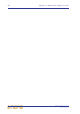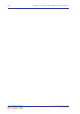Operator Manual
Table Of Contents
- Contents
- Overview
- Chapter 1: Introduction
- Chapter 2: PRO2 Live Audio System
- Chapter 3: About The PRO2 Control Centre
- Getting Started
- Basic Operation Of The PRO2
- Chapter 5: Before You Start
- Chapter 6: Working With The PRO2 Control Centre
- Chapter 7: Navigation
- Chapter 8: Patching
- Introduction
- Terms used in PRO2 patching
- About the Patching screen
- Patching tooltips
- About the patching procedure
- Configuring the devices
- Setting up the I/O rack device(s)
- How to patch
- Chapter 9: Basic Operation
- Setting a mic amplifier’s input gain
- Setting the high and low pass filters
- Input equalisation (E zone)
- Input dynamics processing (D zone)
- Output processing
- Using VCA/POPulation groups
- Setting up a mix
- Setting up the effects rack
- Simple routing to master stereo outputs
- Automation
- Configuring the inputs and outputs
- Using copy and paste
- User library (presets)
- Surround panning
- Area B operation
- Saving your show files to a USB memory stick
- External AES50 synchronisation
- Security (locking mode)
- Advanced Operation And Features
- Chapter 10: Stereo Linking
- Chapter 11: Panning
- Chapter 12: Soloing
- Chapter 13: Muting
- Chapter 14: Monitors And Communications
- Chapter 15: Graphic Equaliser (GEQ)
- Chapter 16: Internal Effects
- Chapter 17: Control Groups
- Chapter 18: Copy And Paste
- Chapter 19: Assignable Controls
- Chapter 20: Scenes And Shows (Automation)
- About automation
- Automation controls
- Automation screen
- Using the right-click menu
- Scenes
- Scene contents
- Point scenes
- Numbering and navigation
- Initial snapshot scene (scene 0)
- Date and time
- Scene cue list
- Editing scene properties
- Adding a new scene
- Copying and deleting scenes
- Changing the order of the scenes
- Overriding store scope
- Using patching in automation
- Using zoom
- Show files
- Rehearsals
- Safes
- Chapter 21: Scope (Automation)
- Chapter 22: Events (Automation)
- Chapter 23: Crossfades (Automation)
- Chapter 24: User Libraries (Presets)
- Chapter 25: File Management
- Chapter 26: Using Other Devices With The PRO2
- Chapter 27: Changing The Preferences
- Setting the meter preferences
- Configuring a virtual soundcheck
- Configuring playback
- Restoring the PRO2 defaults
- Checking the build information
- Using patching in automation
- Selecting the surround mode
- Setting the time and date
- Setting the user interface preferences
- Setting the navigation mode
- VCA unfolding
- Changing the default input/output names
- On-scene store
- Changing the signal processing preferences
- Adjusting PRO2 illumination
- Selecting the function of the foot switch(es)
- Selecting the fan speed
- Remote control server
- Configuring the channels, groups and internal units
- Chapter 28: Delay Compensation (Latency)
- Description
- Chapter 29: Panel Connections
- Chapter 30: Input Channels
- Chapter 31: Output Channels
- Chapter 32: GUI Menu
- Appendices
- Appendix A: Application Notes
- Appendix B: Functional Block Diagrams
- Appendix C: Technical Specification
- PRO2 general statistics
- PRO2 general specifications
- PRO2 audio performance specifications
- PRO2 system inputs and outputs
- DL251 I/O box - analogue inputs
- DL251 I/O box - analogue outputs
- DL251 I/O box - MIDI
- DL251 I/O box - digital system inputs and outputs
- PRO2 control surface - DSP/router system inputs and outputs
- PRO2 control surface - analogue audio system inputs
- PRO2 control surface - analogue audio system outputs
- PRO2 control surface - digital audio system inputs and outputs
- PRO2 control surface - control data system inputs and outputs
- PRO2 control centre - miscellaneous inputs and outputs
- Inputs and output characteristics
- Main processing functions
- Status functions
- Appendix D: Troubleshooting
- Appendix E: Updating The PRO2 Host Software
- Appendix F: Parameters Affected By Scope
- Appendix G: Parameters Affected By Automate Patching
- Appendix H: Parameters Protected By Safes
- Appendix I: Parameters Affected By Copy And Paste
- Appendix J: Parameters Affected By Stereo Linking
- Appendix K: Parameters Copied Through Scenes
- Appendix L: Service Information
- Glossary
- Other important information
- 1 Register online. Please register your new Midas equipment right after you purchase it by visiting www.midasconsoles.com. Registering your purchase using our simple online form helps us to process your repair claims more quickly and efficiently. Als...
- 2 Malfunction. Should your MUSIC Group Authorized Reseller not be located in your vicinity, you may contact the MUSIC Group Authorized Fulfiller for your country at www.midasconsoles.com. If your country is not listed please contact the “United Kin...
- 3 Power Connections. Before plugging the unit into a power socket, please make sure you are using the correct mains voltage for your particular model. Faulty fuses must be replaced with fuses of the same type and rating without exception.
- FEDERAL COMMUNICATIONS COMMISSION COMPLIANCE INFORMATION
PRO2 control surface 19
PRO2 Live Audio System
Owner’s Manual
G
Input fast zone Contains the operator’s ‘must have now’ controls in eight
input fast strips. Provides faders, meters, mutes, solos and navigation
(LCD) switches for detailed and complex manipulation of multiple channels
within the console. Typically, this would be input channels but aux returns
and output can also be accessed. This is achieved by scrolling to the right
(the order is inputs/returns/aux send/matrix/masters) or by using the
INPUT and OUTPUT buttons.
Eight channel faders and eight horizontal assignable controls operate in
conjunction with a vertical channel detail controller and the GUI screen.
The usable channel fader control can be increased to 16 by activating the
EXTEND button which allows the channel fader to extend over the usual
mix faders (temporarily overriding them).
The additional input bay of the PRO2 (16-channel version) operates in an
identical manner to this area.
H
Navigation zone For GUI screen navigation via a trackball. Includes a
screen access panel for direct GUI screen access.
I
Mix fast zone Eight mix faders (with LCD switches) give the operator
primary mix control. To select an output mix, press the OUTPUT button
and scroll left and right. To assign the VCAs to the mix bay faders, press
the VCA button.
Additional input channel faders can be provided by using EXTEND, which
override the mix faders. They attach themselves numerically to right of the
channels assigned to the channel faders. Pressing OUTPUT or a VCA LCD
select button returns them to their previous state (showing either VCAs or
outputs as appropriate).
The POPulation groups provide instant navigation to a user-defined set of
channels. When a POPulation group is selected, they are mapped to the
input bay faders and, when in EXTEND mode, the mix bay faders.
J
Masters and area B This section, which does not require any direct
support from the GUI, has three faders (each with LCD switch, meters solo
and mute). By default, these control the left, right and mono master
outputs. However, they can also be overridden for use as an "Area B",
where VCA and POPulation groups can be unfolded to. They are always
independent of the channel and mix faders, that is, they cannot be set to
area A to become channels 9 and 10.
The third fader is the mono channel. This fader is distinct from the other
two, as it can be overridden by the output select buttons. (When unfolding
a VCA or POPulation group to Area B only the first three channels are
accessible.)
K
monitors Monitor left and right.
Item Description