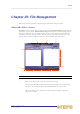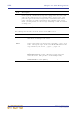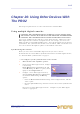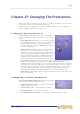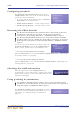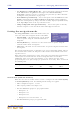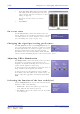Operator Manual
Table Of Contents
- Contents
- Overview
- Chapter 1: Introduction
- Chapter 2: PRO2 Live Audio System
- Chapter 3: About The PRO2 Control Centre
- Getting Started
- Basic Operation Of The PRO2
- Chapter 5: Before You Start
- Chapter 6: Working With The PRO2 Control Centre
- Chapter 7: Navigation
- Chapter 8: Patching
- Introduction
- Terms used in PRO2 patching
- About the Patching screen
- Patching tooltips
- About the patching procedure
- Configuring the devices
- Setting up the I/O rack device(s)
- How to patch
- Chapter 9: Basic Operation
- Setting a mic amplifier’s input gain
- Setting the high and low pass filters
- Input equalisation (E zone)
- Input dynamics processing (D zone)
- Output processing
- Using VCA/POPulation groups
- Setting up a mix
- Setting up the effects rack
- Simple routing to master stereo outputs
- Automation
- Configuring the inputs and outputs
- Using copy and paste
- User library (presets)
- Surround panning
- Area B operation
- Saving your show files to a USB memory stick
- External AES50 synchronisation
- Security (locking mode)
- Advanced Operation And Features
- Chapter 10: Stereo Linking
- Chapter 11: Panning
- Chapter 12: Soloing
- Chapter 13: Muting
- Chapter 14: Monitors And Communications
- Chapter 15: Graphic Equaliser (GEQ)
- Chapter 16: Internal Effects
- Chapter 17: Control Groups
- Chapter 18: Copy And Paste
- Chapter 19: Assignable Controls
- Chapter 20: Scenes And Shows (Automation)
- About automation
- Automation controls
- Automation screen
- Using the right-click menu
- Scenes
- Scene contents
- Point scenes
- Numbering and navigation
- Initial snapshot scene (scene 0)
- Date and time
- Scene cue list
- Editing scene properties
- Adding a new scene
- Copying and deleting scenes
- Changing the order of the scenes
- Overriding store scope
- Using patching in automation
- Using zoom
- Show files
- Rehearsals
- Safes
- Chapter 21: Scope (Automation)
- Chapter 22: Events (Automation)
- Chapter 23: Crossfades (Automation)
- Chapter 24: User Libraries (Presets)
- Chapter 25: File Management
- Chapter 26: Using Other Devices With The PRO2
- Chapter 27: Changing The Preferences
- Setting the meter preferences
- Configuring a virtual soundcheck
- Configuring playback
- Restoring the PRO2 defaults
- Checking the build information
- Using patching in automation
- Selecting the surround mode
- Setting the time and date
- Setting the user interface preferences
- Setting the navigation mode
- VCA unfolding
- Changing the default input/output names
- On-scene store
- Changing the signal processing preferences
- Adjusting PRO2 illumination
- Selecting the function of the foot switch(es)
- Selecting the fan speed
- Remote control server
- Configuring the channels, groups and internal units
- Chapter 28: Delay Compensation (Latency)
- Description
- Chapter 29: Panel Connections
- Chapter 30: Input Channels
- Chapter 31: Output Channels
- Chapter 32: GUI Menu
- Appendices
- Appendix A: Application Notes
- Appendix B: Functional Block Diagrams
- Appendix C: Technical Specification
- PRO2 general statistics
- PRO2 general specifications
- PRO2 audio performance specifications
- PRO2 system inputs and outputs
- DL251 I/O box - analogue inputs
- DL251 I/O box - analogue outputs
- DL251 I/O box - MIDI
- DL251 I/O box - digital system inputs and outputs
- PRO2 control surface - DSP/router system inputs and outputs
- PRO2 control surface - analogue audio system inputs
- PRO2 control surface - analogue audio system outputs
- PRO2 control surface - digital audio system inputs and outputs
- PRO2 control surface - control data system inputs and outputs
- PRO2 control centre - miscellaneous inputs and outputs
- Inputs and output characteristics
- Main processing functions
- Status functions
- Appendix D: Troubleshooting
- Appendix E: Updating The PRO2 Host Software
- Appendix F: Parameters Affected By Scope
- Appendix G: Parameters Affected By Automate Patching
- Appendix H: Parameters Protected By Safes
- Appendix I: Parameters Affected By Copy And Paste
- Appendix J: Parameters Affected By Stereo Linking
- Appendix K: Parameters Copied Through Scenes
- Appendix L: Service Information
- Glossary
- Other important information
- 1 Register online. Please register your new Midas equipment right after you purchase it by visiting www.midasconsoles.com. Registering your purchase using our simple online form helps us to process your repair claims more quickly and efficiently. Als...
- 2 Malfunction. Should your MUSIC Group Authorized Reseller not be located in your vicinity, you may contact the MUSIC Group Authorized Fulfiller for your country at www.midasconsoles.com. If your country is not listed please contact the “United Kin...
- 3 Power Connections. Before plugging the unit into a power socket, please make sure you are using the correct mains voltage for your particular model. Faulty fuses must be replaced with fuses of the same type and rating without exception.
- FEDERAL COMMUNICATIONS COMMISSION COMPLIANCE INFORMATION
210 Chapter 27: Changing The Preferences
PRO2 Live Audio System
Owner’s Manual
• Use Global Tap as Global Meters Pre — choose this option to change the function
of the TAP button in the global section (right of the advanced mix bay
navigation section) to operate as a global meters pre button (see Meter Attack in
“Setting the meter preferences” on page 207).
• Flash Global Tap Continuously — choose this option so that the TAP button in the
global section (right of the advanced mix bay navigation section) will flash to
reflect the current global tap tempo; this value is always displayed (in milliseconds)
in the tap tempo section at the top of the GUI screen.
• Collapsed Flip (Hide Unassigned Channels) — choose this option so that only
channels assigned to a mix bus will be visible when flipped to that bus.
Setting the navigation mode
The Navigation Mode section of the User tab lets you
select one of the three navigation modes of the PRO2.
• Normal (FOH) — this default mode sets the control
centre to operate using the standard FOH mode of
navigation.
• Normal (Monitors) — this mode sets the control centre to operate using the
standard monitor mode of navigation.
• Advanced — this mode sets the control centre to operate using the advanced mode
of navigation.
The normal (standard) modes are intended to get you up and running quickly, whereas
the advanced mode enables the full power of the console control surface for the more
experienced user.
When either of the normal modes is active some of the console functions (and hardware
switches) that are intended for the advanced navigation modes are disabled.
Additionally, other areas of the console will be set to a default state that avoids
preparation prior to use (for example, pre-patched one to one I/O). These are listed in
the following table.
Normal mode (FOH and monitors)
When the safe scene is recalled and the console is configured in either Normal (FOH)
or Normal (Monitors) mode, the following default settings are applied.
• DL251 configured on ports 1, 2 and 3
• DL251 inputs patched to mic inputs 1-48
• First four POPulation groups are pre-populated with:
• Mic inputs 1-16
• Mic inputs 17-32
• Mic inputs 33-48
• Mic inputs 49-56 and aux returns 1-8
• The fifth POPulation group is pre-populated with:
Navigation Mode
FLIP FX GEQ MCA
Normal (FOH) Disabled Enabled Disabled Disabled
Normal (Monitors) Enabled Enabled Disabled Disabled
Advanced Enabled Enabled Enabled Enabled