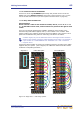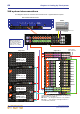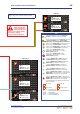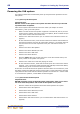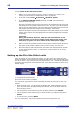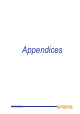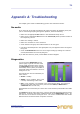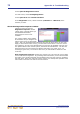User's Manual
72 Appendix A: Troubleshooting
XL8 Control Centre
Quick Reference Guide
>> To open the Diagnostics screen
At a GUI screen, choose home
Diagnostics.
>> To open the X or Y network tab sheets
In the Diagnostics screen, click the tab title (X Network or Y Network) of the
network you want.
About the Diagnostics Inspector window
Clicking an item will open its
Diagnostics Inspector window
(shown right), which provides you
with detailed information,
particularly if it has an error
condition.
The ‘ignore’ buttons at the bottom
of the window let you configure the
XL8 to ignore errors on selected/all
items. This is an important feature because there may be times when you are quite
happy to work with a known error(s), but will want to know when a new error occurs.
For example, if you only need 48 channels on an XL8 you will probably only have two
mic splitters fitted in the network system, instead of the standard four. The XL8 will
detect that there are two missing mic splitters and inform you of this ‘error’. By
choosing to ignore this, if a new error does occur you will be able to detect it in the
usual way.
Note: Diagnostics Inspector windows are primarily non-user items for use by Midas
service and software engineers. By providing useful information, such as device health
and status, they aid fault diagnosis and rectification and may help solve any problems
that may arise. Apart from using the ‘ignore’ buttons, it is unlikely that operators of the
XL8 Control Centre will ever need to use this function.