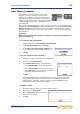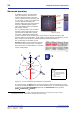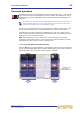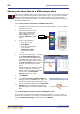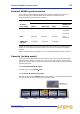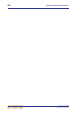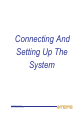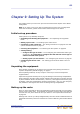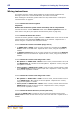User's Manual
56 Chapter 8: Basic Operation
XL8 Control Centre
Quick Reference Guide
Saving your show files to a USB memory stick
When you are satisfied that your show file is how you want it, we recommend that you
save it to a removable storage device (USB memory stick). This provides a valuable
back up should the show file stored in the internal memory of the XL8 be lost, for
example, due to inadvertent deletion. You can also load show files onto the XL8 from
the same storage device.
>> To save (export) a show file to a USB memory stick
1 If necessary close and save the show file you want to export. You can’t export a
show file that is open.
2 Insert the USB memory stick
into the active USB socket,
which is the one with the
flashing active LED. For
example, USB key 1 (shown
right).
3 Do one of the following:
• At the GUI, choose
home
Files.
• In the primary navigation
zone, press the
automation / filing
screen access button
twice.
4 You may see an “Analysing...” message
in the Removable Storage panel,
which means that the Midas folder on
the USB memory stick is being read.
Wait for the message to clear. Then, in
the Control Surface panel, click the
show file you want to copy (shown
right).
Both lists show user libraries (presets)
as well as show files. If there are
neither of these file types on the USB
memory stick, the Removable
Storage panel will be empty.
5 Click EXPORT.
6 In the Are You Sure you Want To Export?
message window, click OK (shown right). The
file will start copying to the USB memory stick.
7 When your show file appears in the Removable
Storage panel, it has finished copying to the
USB memory stick. Remove the USB memory
stick.
>> To load (import) a show file from a USB memory stick
The procedure is similar to the export procedure, as detailed in “To save (export) a
show file to a USB memory stick” above, but select the file to be imported to the XL8
from the Removable Storage panel and then click IMPORT.
USB memory
stick