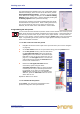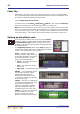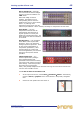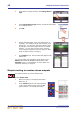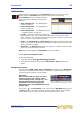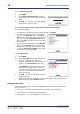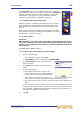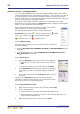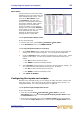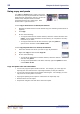User's Manual
52 Chapter 8: Basic Operation
XL8 Control Centre
Quick Reference Guide
Using copy and paste
The copy and paste buttons (upper-right corner
of GUI) let you copy the parameters of a channel’s
detail area (EQ, compressor, gate etc.) or all of its
details areas, and paste them to another
channel/all channels of a similar type. Both
buttons have a right-click menu.
>> To copy a detail area to a channel/all channels
1 Navigate the detail area to its local channel strip (see “Selecting a detail area” on
page 26).
2 Click copy.
3 Do one of the following:
• To copy the detail area to another channel, select the channel and then click
paste. As the copied parameters are still stored, you can paste to as many
channels as you want.
• To copy the detail area to all other channels, right-click paste to
open its menu and then choose Paste To All.
>> To copy all parameters to a channel/all channels
1 Select the channel from which you want to copy all parameters.
2 Right-click copy and then choose Copy All.
3 Do one of the following:
• To copy all the parameters to another channel, select the channel
and then click paste.
• To copy all the parameters to all other channels, right-click paste and then
choose Paste To All.
Copy and paste rules and restrictions
• You can only copy and paste similar functions. For example, you can’t copy the
input EQ from one channel to the output EQ of another, as they are different.
• You can only copy and paste across similar channel types. For example, you can’t
copy from an aux and paste to a matrix.
• Copying and pasting across inputs is restricted to the input bays only.
• Channel names are not copied.
• Compressor and gate side chain listen cannot be copied.