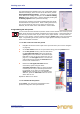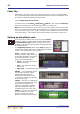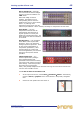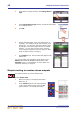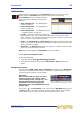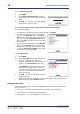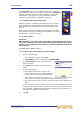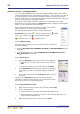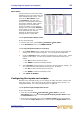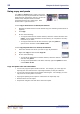User's Manual
50 Chapter 8: Basic Operation
XL8 Control Centre
Quick Reference Guide
Additional control — managing events
You can create crossfades and you can use the MIDI or GPIO functions of the XL8 to
control the parameters of an external device (outgoing) — and conversely you can use
an external device to control the XL8 (incoming). Also, by using the XL8’s unique
‘internal’ event option, you can trigger events from within the showfile itself. All this is
done by creating events in scenes/point scenes.
You can have any number and types of events in any scene/point scene; their
parameters are set up and edited in an Edit Event window. Similarly to scenes/point
scenes, you can skip events during rehearsals.
Events (and scenes/point scenes) have a right-click menu (shown
right) that lets you to create, edit and copy events.
The following shows what some of the event symbols in the
Automation screen mean: = currently selected event; = MIDI
event; = GPIO event; = internal event/crossfade;
= incoming event; and = outgoing event.
>> To create an event
Select the scene in which you want to create the event, and then do
one of the following:
• Click the ADD GPIO, ADD INTERNAL, ADD MIDI or ADD CROSSFADE button as
necessary.
• From the right-click menu, choose Add
Midi Event, AddInternal Event or
Add
GPIO Event as necessary.
>> To edit an event
1 Open the Edit Event window by doing one of the following:
• Right-click the event you want to edit and then choose
Edit.
• Select the event you want to edit and then click EDIT.
2 In the Edit Event window, choose your options as necessary.
For example, you can use a program change to trigger the
event.
3 At the upper-right corner of the Edit Event window, click “X”
to close it.
Changes in the Edit Event window are live, that is, they are
immediately reflected in the show file. So you don’t have to save
the scene, as these are not audio parameters.
>> To copy and paste an event
1 Right-click the event you want to copy, and then choose Copy.
2 Do one of the following:
• Select the scene in which you want to paste the copied event.
• If the scene already contains an event(s), select an event after which you
want to paste the copied event.
3 Right-click to open the menu, and then choose Paste.