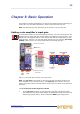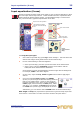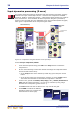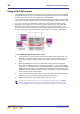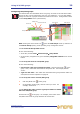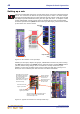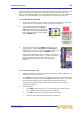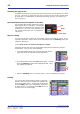User's Manual
Using VCA/POP groups 39
XL8 Control Centre
Quick Reference Guide
Configuring VCA/POP groups
The default name and associated colour of a group, as shown on its LCD select button
and on the GUI, can be configured to suit your own preference. You can also globally
change the colour of a group’s members to match its own colour. Configuration is done
via the Group Sheet screen (shown below).
Note: Clicking the control knob icon opens the VCA Groups screen (a submenu of
the Control Groups option), which provides group management control.
>> To access the Group Sheet screen
Do one of the following:
• At the GUI, choose home
Control GroupsGroup Sheet.
• In the primary navigation zone, press the vca / assignable controls screen access
button.
>> To set up the name of a VCA/POP group
Do one of the following:
• Choose from a list of pre-configured names Click the pencil icon of the
group. Then, choose the name from the drop-down list. For example, choose
“E Gtr”.
• Type in a new name Click within the name field of the group and then follow “To
enter/edit text via the keyboard” on page 18.
>> To set up the colour of a VCA/POP group
1 Click the palette icon of the group.
2 In the palette (shown right), click the colour you want. For
example, choose blue.
>> To change the colour of all of a group’s members to match
that of its VCA/POP group
Click the fill icon of the group. For example, if the colour of the
VCA/POP is blue all of its group members will now be blue.
VCA Groups
POP Groups
Group name field
Pencil icon
Palette icon
Control knob icon
Fill icon