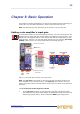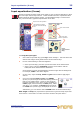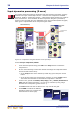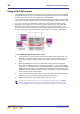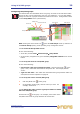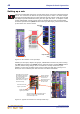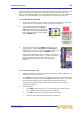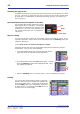User's Manual
36 Chapter 8: Basic Operation
XL8 Control Centre
Quick Reference Guide
Input dynamics processing (D zone)
This section deals with assigning compressor and gate dynamics processors using the
controls in the input channel strip’s D zone. There are four compressors available —
corrective, adaptive, creative and vintage — each with the option of hard knee, medium
knee and soft knee. Visual feedback for both compressor and gate is provided by
meters in each input fast strip, the dashboard screen and just above/below the graph,
which gives a representation of the compressor/gate action.
Figure 12: Compressor and gate sections of the input bays
>> To set up a compressor/limiter
1 In the desired input fast strip, press ON in the comp section to switch the
compressor in.
2 Do one of the following to select the channel and assign the compressor detail
area to the GUI channel strip:
•In the comp section of the desired input fast strip, press the quick access
button.
• In the D zone of the input channel strip, press the up arrow (comp) button.
The button will illuminate to show that the compressor is selected.
3 In the D-zone, operate the attack, ratio/range (ratio), release, threshold and
gain controls to apply processing. You can set up a limiter by using a high
threshold and a steep ratio (greater than 5:1).
The hold control knob has no affect as it is only used for the gate.
4 Press KNEE to audition the different
algorithms (hard knee, medium knee
and soft knee as shown right).
comp
Input fast
strip
gate
D zone
(input
channel
strip)
Quick access
button
GUI channel strip
Hard
Medium
Soft