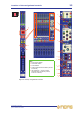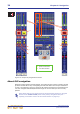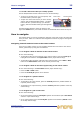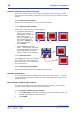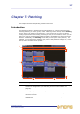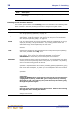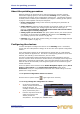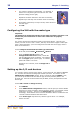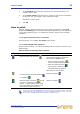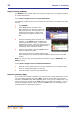User's Manual
32 Chapter 7: Patching
XL8 Control Centre
Quick Reference Guide
Single patching (SINGLE)
The SINGLE function button allows you to patch a single source to a single destination
or multiple destinations.
>> To patch a single source to a single destination
The following example shows you how to patch an output from a mic splitter to an input
channel.
1 Click SINGLE.
2 In the From section, click the source
patch connector. For example, choose the
first patch connector of a mic splitter. Its
background will change to yellow and a
green triangle will appear under the tab
title.
3 Click the destination patch connector. For
example, in the Inputs tab of the To section,
choose input channel 3 (Mic3). It will now be
patched to the source. If the new patch is carrying
a signal, this audio may be heard, depending on
the settings of the XL8 Control Centre.
4 Click the source patch connector (From section)
again to complete the patch.
This can also be done by starting another single
patch operation or by selecting another destination patch connector in the To
section.
Note: You can also carry out single patching operations using the CLEAR SEL. and
AUTO functions.
>> To patch a single source to multiple destinations
1 Patch the source patch connector to its first destination (see “To patch a single
source to a single destination” on page 32).
2 In the To section, select the other destinations.
Sequence patching (SEQ.)
If you need to do a number of patches, and each has only a single destination, you can
use the sequence function by pressing SEQ. All of the source patch connectors are
selected in the From section before patching them, one by one, in the To section. This
saves you having to go back to the From section for the start of each patch. You can
change the tooltip to the list type by clicking the LIST button (see “Patching screen
function buttons” on page 28) to help you.