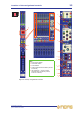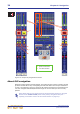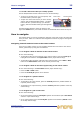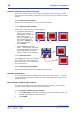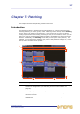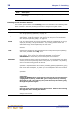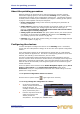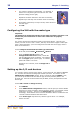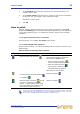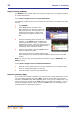User's Manual
How to patch 31
XL8 Control Centre
Quick Reference Guide
4 In the device ID: drop-down list, click the ID you want for the device. For
example, choose “ID3”.
5 In the device options: drop-down list(s), choose the type of each card fitted in
the physical unit. For example, choose “Analogue 8 Input”.
Repeat for any other cards.
6 Click OK.
How to patch
Patching, basically, involves selecting the source patching connectors in the From
section of the Patching screen and then selecting their destination(s) in the To section.
You can select patches singly, or in multiples by using the sequence and automatic
operations.
>> To open a tab in the From or To sections
Click the tab title. For example, Ins. Sends (insert sends).
>> To select a single patch connector
Click the patch connector. The effects of clicking a patch connector are shown in the
following table.
Table 2: Effects of clicking a patch connector
To quickly check the destinations of a source patch connector, click it. This will
select it and all of its destinations. A green triangle will appear under the name
of any tab in the To section that contains a destination(s).
Click To do this in the From section To do this in the To section
Select the patch the connector ( ).
Will do one of the following (provided a
source patch connector(s) has been
selected in the From section):
• Select the patch connector ( )
during a single patching operation.
• Patch the patch connector ( )
during either a sequence or an
automatic patching operation.
Otherwise, this has no effect.
Deselect the patch connector, which then
reverts to its previous state (patched
or unpatched ).
Remove the patch ( ).
Select the patch connector ( ) and all
the ones it is patched to in the To
section. (A green triangle under a tab
title shows that its tab contains one or
more selected patch connectors.)
Remove the patch ( ).