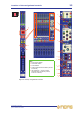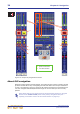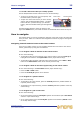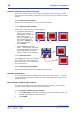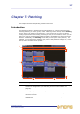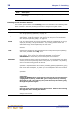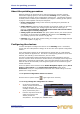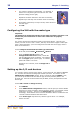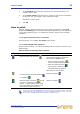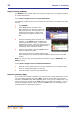User's Manual
30 Chapter 7: Patching
XL8 Control Centre
Quick Reference Guide
3 In a channel, configure its parameters. For example, in
channel “In1” adjust the gain and switch on the +48V
phantom voltage (shown right).
Repeat for the other channels in the card as necessary.
4 Repeat step 2 and step 3 for the other cards as necessary.
5 If necessary repeat step 1 to step 4 for any other devices of
the same type.
6 Click OK.
Configuring the XL8 with the snake type
Important:
The XL8 must be configured with the correct snake type before operation. The
XL8 will not pass control data or audio if the snakes are not properly
configured.
The ‘snake’ connects the XL8 Control Centre to the DL461 Router. There are two
snakes, one each for the X and Y routers, and they can be either copper or fibre-optic
types. Before operation, you must configure the XL8 with the correct type, which is
done via the GUI menu.
>> To configure the XL8 with the snake type information
1 At the GUI, choose homePreferencesGeneral.
2 Under the Stage Link X heading in the
Configuration Preferences section, choose the
type of snake fitted to the X network. For example,
click the Copper option (shown right). A selected
option will contain a red circle.
Repeat for the Y network, under the Stage Link Y
heading.
Setting up the I/O rack devices
You can add, remove and set up the devices, such as line I/Os, mic splitters, DN9696s
etc., that are connected to the Stage I/O and FOH I/O racks. This is done via the
AES50 Device Configuration window, which is opened by clicking CONFIG. Here,
you can set up the device’s ID and also the type of cards (modules) fitted in the
physical unit. Some of the device fields may be blank, as they are dependent on the
device type.
>> To add a device or change its set up
1 Click CONFIG.
2 In the AES50 Device Configuration window, click the port you want to allocate
the device to; these are listed in the far left of the window. For example, choose
“FOH Port 3 (unused)”. The text in the device type: field will change
accordingly. Ports that don’t have a device allocated to them it will have the text
“unused” inside the brackets after their name.
3 In the device type: drop-down list, click the type of device. For example,
choose “Line IO”.