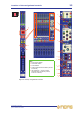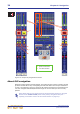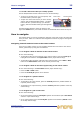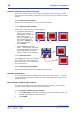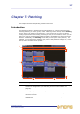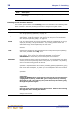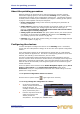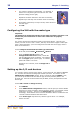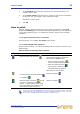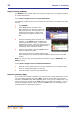User's Manual
About the patching procedure 29
XL8 Control Centre
Quick Reference Guide
About the patching procedure
Although patching can be thought of as routing/rerouting the console’s incoming,
internal and outgoing signals, in the context of the Patching screen, patching also
encompasses the setting up and configuration of the devices. The patching procedure
is initially carried out after system installation (see Chapter 9 "Setting Up The System"
on page 61 of the operator manual) and comprises:
• Device configuration: Configure the devices by adjusting their parameters as
necessary (see below).
• Snake selection: Configure the XL8 according to the type of ‘snake’ you are using
for the X and Y networks (see “Configuring the XL8 with the snake type” on
page 30). This is important, as the XL8 Control Centre will not work unless
the snake type is correctly configured.
• Setting up the I/O rack devices: Set up the system devices, such as line I/O and
mic splitter, on the I/O tabs in the From and To sections of the Patching screen
(see “Setting up the I/O rack devices” on page 30).
• Patching: Carry out all of the required routing, for example, mics to input channels
(see “How to patch” on page 31).
Configuring the devices
You have the option to configure the devices via the Patching screen. Parameters,
such as gain and +48V phantom voltage, can be set via a device-specific configuration
window.
These configuration settings can be independent of channel data, as (until patched)
they only control the physical unit. If a device is subsequently patched to one or more
channels, the channel(s) control the device, and vice-versa.
The device configuration window also allows control of audio parameters when the
device is used as a direct connection to another device, for example, FOH to stage via a
digital snake, instead of through the DSP. In this case the settings are also saved in the
show file and can be automated, even though the signals are not routed through the
control centre DSP.
As the mic splitter control conforms to the DL431 Mic Splitter Inputs options (Use A
Inputs or Use B Inputs) in the Configuration Preferences section of the
Preferences screen, it is not possible to control both the A and B settings on the mic
splitter from a single console.
>> To open the configuration window of a device
Click the device’s spanner button (upper right corner of device).
>> To set up/change the configuration of a device
1 In the device configuration
window, choose the device from
the drop-down list. For
example, the FOH line I/O device
(ID11) connected to port 2.
2 From the drop-down list at the
upper-right corner of the
window, choose the
card/channel. For example, the “AES/EBU Card”.
1
2