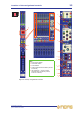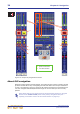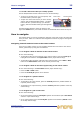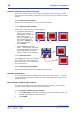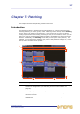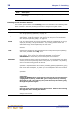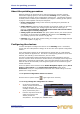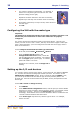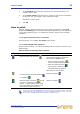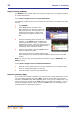User's Manual
How to navigate 25
XL8 Control Centre
Quick Reference Guide
>> To find a GUI screen that you recently opened
Use the back/forward browser buttons to do one of the following:
• To return to the GUI screen you just opened, click
the back button (as shown right).
• To open one of the GUI screens you have recently
visited, click the back/forward buttons. The back
button will take you back through your browser
history, while the forward button goes the opposite
way.
The back/forward buttons, which are always to the
right of the home button, are similar to those on standard browsers found on any PC.
How to navigate
This section shows you how to navigate the channels, mixes and groups, and select the
ones you want. Refer to “Location of the navigational controls” on page 21 throughout
this section.
Navigating channels and mix buses to the control surface
There are a number of ways you can navigate channels and mix buses to the control
surface, particularly by using the scroll buttons.
>> To navigate a bank of channels to the control surface
Do one of the following:
• To navigate a bank of input channels to the control surface, press the scroll by 8
left/right arrow buttons in the input select section (input channel strip).
• To navigate a bank of output channels to the control surface, press a RET or AUX
button in the bank select section of the mix bay channel strip
>> To navigate a bank of mix buses (inputs only) to the control surface
Do one of the following in the mix select section (input channel strip):
• Press an AUX or MTX button.
• Press the scroll by 8 up/down arrow buttons.
>> To navigate to a specific channel
Do one of the following:
• To navigate to an input channel, press the scroll by 1 buttons (towards bottom of
input bay channel strip).
• To navigate to an output channel, press the scroll by 1 buttons (bottom of mix bay
channel strip).
>> To navigate to a pair of mix buses
Do one of the following:
• In an input channel, press the scroll pair up/down arrow buttons (left of mix select
section in input channel strip).
• In an output channel, press the scroll pair up/down arrow buttons (matrix section
of mix bay channel strip).
Back button
Forward button