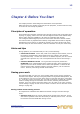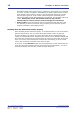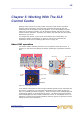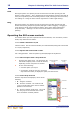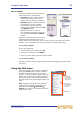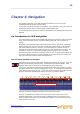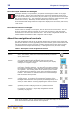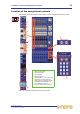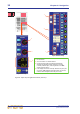User's Manual
18 Chapter 5: Working With The XL8 Control Centre
XL8 Control Centre
Quick Reference Guide
Opening a GUI menu screen via the control surface
You can open some of the GUI menu screens by using the buttons in the screen
access section of the primary navigation zone. Each button provides direct access to
two screens, as indicated by the adjacent text to its right.
Press the button to open the first screen mentioned, and press it again to open the
other one. For example, press the automation / filing button to open the
Automation screen or press the effects / graphics button twice to open the Graphic
EQs screen (as shown in the following diagram).
Text editing
Use the pull-out keyboard (see “Pull-out keyboard” on page 10) when you want to
enter/edit text on the output bay GUI screen. You can use the output bay’s trackball to
assist you, for example, you can highlight text using drag or use the copy and paste
options in the right-click menu.
Note: To use a keyboard on a different GUI screen, you will need to plug a USB
keyboard into the appropriate front panel XL8 keyboard connector (see Figure 4 “Front
and rear connectors on XL8 Control Centre” on page 9).
>> To pull out/put away the keyboard
To manoeuvre the keyboard to its operating position, pull it out from underneath the
output bay. A catch on the right of the keyboard will close to lock it in place.
After you have finished using the keyboard, lift up the catch to open it and push the
keyboard back underneath the output bay.
>> To enter/edit text via the keyboard
1 At the GUI, click within the text box. This will place an insertion point in it; the
pointer will change to an I-beam shape.
2 Using the keyboard, edit/type in the new text. You can edit existing text by using
the right-click menu (see “Click” on page 16).
3 On the keyboard, press ENTER to exit the text box (or click on an empty area of
the GUI screen). The pointer will change back to an arrow shape.