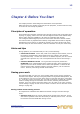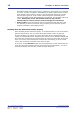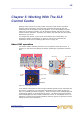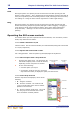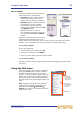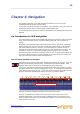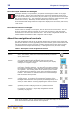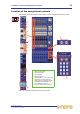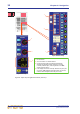User's Manual
Using the GUI menu 17
XL8 Control Centre
Quick Reference Guide
About windows
There are three main types of window you
will encounter when using the GUI:
• Properties windows contain elements
that you can select or edit, such as
options, lists, tick boxes, text fields etc.
• Message windows contain text that can
be a prompt or an error message.
Generally, this type of window will
contain a user-editable text field and OK
and CANCEL buttons.
• List windows have a number of
user-selectable options in the form of a
list, and may include OK and CANCEL
buttons.
Similar to a window found on a PC running
a Windows-based operating system, the
window can be moved around the screen, which is useful if you need to see what is
behind it. Also, each window has a close (X) button at its upper-right corner.
>> To close a window
Do one of the following:
• To acknowledge your changes, click OK.
• To cancel your changes, click CANCEL.
• Click “(X)” at the upper-right corner of the window.
>> To move a window
Use drag, by clicking on the window’s blue bar (top) and dragging the window where
you want it.
Using the GUI menu
The GUI main menu (shown right) is opened by
clicking the home button, which is constantly
displayed at the upper-left corner of all GUI
screens. To select a submenu option, move the
pointer over the arrow to the right of the menu
option (the submenu will open automatically to
the right of the arrow) and choose the option you
want.
Note: Throughout this guide, menu/submenu
option selection sequences are shown in the
following format: home
Preferences
General (for example, for choosing the general
preferences screen).
Properties
window
List window
Message window
GUI menu
Right arrow
shows that the
option has a
submenu
Blue
background
shows that
option is ready
for selection