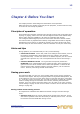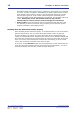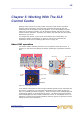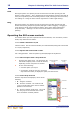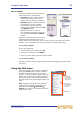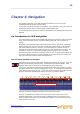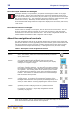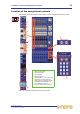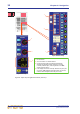User's Manual
16 Chapter 5: Working With The XL8 Control Centre
XL8 Control Centre
Quick Reference Guide
Click
Moving the pointer to a specific point of the GUI screen and then pressing the left
button is called “clicking”. This is fundamental to GUI operation and forms the basis of
many of its operations, such as switching a button on/off, selecting list and menu items,
text editing etc. Doing the same with the right button is called “right-clicking”.
Drag
Moving the pointer to a specific point of the GUI screen and then pressing the left
button while moving the pointer up/down/left/right is called “dragging”. Dragging is
used mainly to adjust control knobs and faders, and to move sliders (attached to
drop-down lists) — although it is also used to select blocks of connectors when
patching.
Operating the GUI screen controls
This section shows you how to operate GUI screen elements, such as buttons, control
knobs, drop-down lists and sliders.
>> To switch a GUI button on/off
Click the button. If it has a status indicator, this will illuminate/extinguish to show that
it is on/off, respectively.
>> To adjust a GUI control knob or fader
Use a drag operation. Move the pointer up/down/left/right for adjustment.
>> To select an option from a drop-down list
1 Click the drop-down arrow. The drop-down list
will unfold to display some or all of its contents,
depending on how many items it contains.
2 Do one of the following:
• Click the option you require.
• If necessary, scroll the list (see “To scroll a
drop-down list” below) to display the option, and then click it.
>> To scroll a drop-down list
With the drop-down list displayed, do one of the
following:
• A — Drag the scroll box.
• B — Click the scroll bar. The scroll box will
‘jump’ in the direction of the click to another
position in the scroll bar.
• C — Click an up/down scroll arrow. The scroll
box will ‘jump’ in the direction of the scroll
arrow to another scroll bar position.
Drop-down
arrow
Currently selected
list item
C
Scroll box
Scroll bar
Scroll arrow
B
A