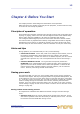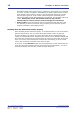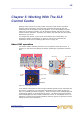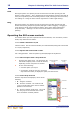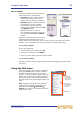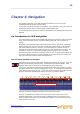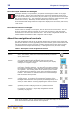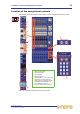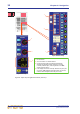User's Manual
15
XL8 Control Centre
Quick Reference Guide
Chapter 5: Working With The XL8
Control Centre
Although many controls on the XL8 Control Centre are similar to their equivalent
analogue-type counterparts, some have been specifically designed for the XL8,
particularly those for navigation and GUI operation. As you will probably have had
experience on analogue consoles, you will already be familiar with most of the XL8
controls and their operation. Therefore, this chapter only deals with the GUI controls
that may be new to you.
The navigational controls, such as quick access buttons and scroll buttons, are
described in Chapter 6 "Navigation" on page 19, and the ones specifically for
automation can be found in “Managing the scenes” on page 48.
About GUI operation
This section explains the basic procedures you can perform at the GUI screens. In
general, you will control and operate the GUI by combining the operations described
here.
Figure 5: Controlling the GUI
In the default configuration the left and right trackballs operate the mix and output bay
GUI screens, respectively, and each glide pad operates its local input bay GUI (see
Figure 5 “Controlling the GUI” on page 15). Move your finger on the trackball/glide pad
to operate the pointer on its associated GUI screen. The left and right buttons above
each trackball/glide pad have similar functionality to those on a PC/laptop mouse; the
left button is used for click and drag operations, while the right one is generally used for
editing and finer control operations.
Trackball
Trackballs
Glide pad
Left
button
Right button
Glide pad
Right button
Left button