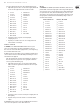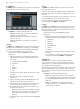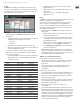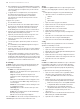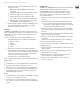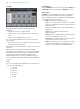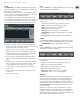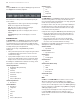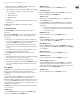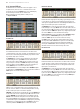Manual
39 DIGITAL RACK MIXER M32R User Manual
To adjust the various settings on the MIDI tab, perform the following steps:
1. Turn the rst push encoder to select a Cue to edit.
2. Turn the third push encoder to select what type of MIDI event is transmitted
by the console when a scene change is issued. The choices include:
• • O (no MIDI event)
• • MIDI Program Change
• • MIDI Control Change
• • Note.
3. Push encoders 4, 5 and 6 adjust the channel, number and value or velocity,
where applicable.
The Main Display shows the MIDI data associated with the currently
selected screen.
2.9 Mute Group
The M32R’s MUTE GRP screen allows for quick control of the console’s six
mute groups.
When activated, the MUTE GRP screen only covers the bottom portion of the
Main Display, allowing the middle portion to continue displaying its usual
screen content.
To assign channels to one of the six mute groups, perform the following steps:
1. To assign a channel to a Mute Group, press the channel’s SEL button to select
it, then press the HOME button and navigate to the ‘home’ tab.
2. Flip to the 2nd layer of encoder controls with the down arrow key, then
turn the 4th encoder to select one of the 6 Mute Groups. Press the encoder
to assign.
3. After assignments have been made, press the MUTE GRP button to gain
quick access to engaging/disengaging the mute groups.
To use the MUTE GRP screen to mute or unmute the groups, perform the
following steps:
1. Tap any of the six push encoders to mute the corresponding group, and thus
mute all channels that are assigned to that mute group.
2. Tap the encoder of a currently mute group to unmute that group.
3. When nished working with mute groups, tap the MUTE GRP button to exit
the screen. The Main Display will again show its full set of controls for the
current page.
2.10 Utility
The UTILITY screen is a supplemental screen designed to work in conjunction
with the other screens that may be in view at any particular moment.
The UTILITY screen is never seen by itself; it always exists in the context of
another screen.
To reinforce this point, when the UTILITY screen selection button is pressed,
it illuminates at the same time that another screen selection button is
illuminated, showing you for which screen it is providing other utilities. For most
screens, pressing the UTILITY button simply acts as a short cut to a page that
can be navigated to by other means. In a few cases, a utility page provides extra
functionality not seen anywhere else.
The UTILITY screen selection button works in the following manner with other
screens on the console:
HOME Screen
Pressing the UTILITY button while on any of the tabs on the HOME page will
take the user to the channel tab of the LIBRARY screen.
METERS Screen
There are no Utility functions on any of the METERS screen’s tabs.
ROUTING Screen
Pressing the UTILITY button while on any of the ROUTING screen’s tabs takes
the user to the routing tab of the LIBRARY screen.
SETUP Screen
With the exception of the scribble strips tab, there are no Utility functions on
any of the SETUP screen’s tabs.
For the scribble strips tab, pressing the UTILITY button provides an interface
for assigning a custom colour, name and icon to the currently selected input or
output channel.
• • Adjust and tap the six push encoders to assign a colour, name and icon
to the currently selected input or output channel. Tap the sixth encoder
to save changes and exit.
LIBRARY Screen
There are no Utility functions on any of the LIBRARY screen’s tabs.
EFFECTS Screen
Pressing the UTILITY button while on any of the EFFECTS screen’s tabs takes the
user directly to the eects tab of the LIBRARY screen.
RECORDER Screen
Pressing the UTILITY button while on either of the RECORDER screen’s tabs
takes the user directly to the select USB drive folder/le page of the RECORDER
screen’s cong tab.
MONITOR Screen
There are no Utility functions on any of the MONITOR screen’s tabs.
TALKBACK Screen
There are no Utility functions on any of the TALKBACK screen’s tabs.
SHOW CONTROL Screen
Pressing the UTILITY button while on any of the SCENES screen’s tabs provides
an interface for copying, pasting, loading and saving dierent scenes in the
scene list. Adjust and tap the six push encoders to perform these functions. More
information can be found in the SHOW CONTROL section.
ASSIGN Screen
There are no Utility functions on any of the ASSIGN screen’s tabs.