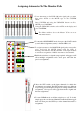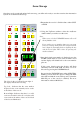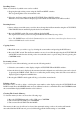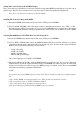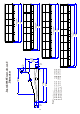User Guide
act
scene
aux /
check
mute
Group
store
a
b
active system
(hold 3secs)
lock
s-i-p
midi system
delete
copy
insert
check
confirm
cancel
now
down
next
act/scene
c/o
last
up
1
3
5
7
9
11
2
4
6
8
12
10
mon
mute
(hold
3secs)
(hold
3secs)
vca
mon
v.c.a./
Mute/
2 Using the Up/Down swithces select the Act/Scene
number where you wish to store the scene.
Note:
When scene is lit the UP/DOWN buttons will scroll
through 0000 to 9999.
If you wish to access numbers faster you can swap
between scrolling through the first 2 digits and the
last 2 digits by alternating between lighting the Act
and the Scene lights. This is done by pressing the
Act/Scene button
Once the console operational surface has been set up, you will now be ready to store the scene into the Automation
System. To do this follow these steps:
1 Ensure that the console is Unlocked into wither SYST
or STOR.
3 Once the desired scene number is displayed, press the
STORE switch. If this is a new scene, it will be stored
and the display will default back to the scene number
plus one.
If this scene already exists the display will flash
alternately between OVR /STR. You may over store
this scene by pressing the CONFIRM button.
By pressing the UP/DOWN button when OVR/STR is
flashing, you also have the option to change the Midi
information which the scene will respond to (when the
Midi IN port of the console is enabled). For more
information on this see Midi Notes.
Scene Storage
The 2 dots in the top left and bottom right of
the display indicate the following:
Top Left - Indicates that the scene number
displayed is the scene currently active on the
work surface of the console.
Bottom Right- Indicates that there is a valid
scene stored at this location. It is only the valid
scene on the work surface of the console if both
of the dots are illuminated.
42