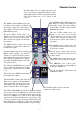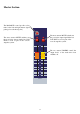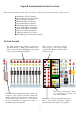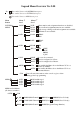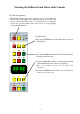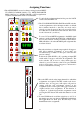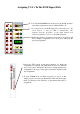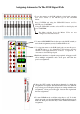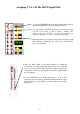User Guide
2 To enter ASSIGNMENT mode first press the LOCK switch (to
un-lock the assignment system). So that the LED is off.
4 Enable the switches to assign the set up required. A long press will
allow multiple assignments and a short press will clear the
previous assignments.
1 To use Automutes on the FOH or Monitor signal path, you must
first select AUTO as the MUTE type in the SYSTEM
Menu:
Press SYSTEM and using the UP/DOWN buttons scroll to
MUTE, press CONFIRM
Using the UP/DOWN switches select AUTO on the display and
press CONFIRM.
The Mute switches above the Master VCAs are now
configured as Automute masters.
3 To assign Automutes to the FOH signal path you must first press
the MUTE button so it is illuminated. This indicates that the
10 LED’s on the input channel now indi cate assignment of
Automutes to the FOH signal path.
Assigning Automutes To The FOH Signal Path
39
5 Press the SET switch on the input channels for which the
assignments are required. The SET switch works in two different
ways. A long press will replace all previous settings with the new
assignments, a short press will toggle between the original and
the new assignments.
6 To enter CLEAR mode set all the assign keys to off. To do this
simply press the ones that are illuminated which will then toggle
them off. Then press the SET keys on the channel that need no
assignment.
act
scene
aux /
check
mute
Group
store
a
b
active system
(hold 3secs)
lock
s-i-p
midi system
delete
copy
insert
check
confirm
cancel
now
down
next
act/scene
c/o
last
up
1
3
5
7
9
11
2
4
6
8
12
10
mon
mute
(hold
3secs)
(hold
3secs)
vca
mon
v.c.a./
Mute/