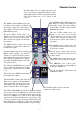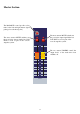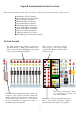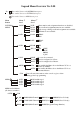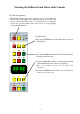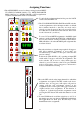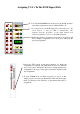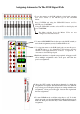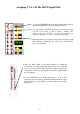User Guide
scene
a
b
active system
system
copy
confirm
next
up
act
store
(hold 3secs)
lock
s-i-p
midi
delete
insert
check
cancel
now
down
act/scene
c/o
last
Selecting the Different Lock States of the Console
3 Press the CONFIRM switch and the LOCK sub menu will
be displayed in the window.
1 The LOCK switch toggles state each time it is pressed. When the
LOCK switch is illuminated all assignment changes are disabled. The
console will automatically revert to a locked state if no assignment
controls are operated within a 90 second period. To start assigning
controls disable this button.
2 Press the SYSTEM Button and LOCK will be displayed
in the Window.
4 Using the UP/DOWN switches scroll through the LOCK
sub menu until the desired lock mode is displayed.
Refere to the Menu overview for lock modes and
descriptions.
5 Press the CONFIRM switch and the console will be set
to the chosen lo ck mode.
36
To Lock Assignments
System Locks