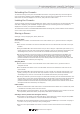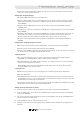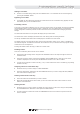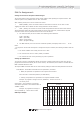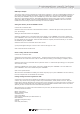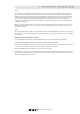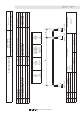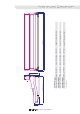User Guide
Halting a Cross fade:
Bypassing a Cross fade:
Previewing a Scene:
Recalling Scenes:
Assigning A Scene To A Fast Scene Key:
Deleting a Scene From A Fast Key:
Deleting A Scene:
!
!
!
!
!
!
!
!
!
!
!
To Pause a crossfade during recall press the CANCEL button. The crossfade can be resumed again by
pressing the CONFIRM button.
A crossfade can be bypassed by pressing the confirm button as the crossfade is being applied, this will
immediately take you to the finished scene.
To preview a scene without affecting your mix, select the scene number on the display using the ACT/SCENE,
UP and DOWN buttons. Once the desired number is displayed, press the CHECK button. The automated
switch configuration and fader positions stored for that scene can be viewed without changing the actual
settings.
The Automute Safe buttons on the inputs will display the input mute state.
The master VCA mutes will display the Master VCA mute setting with out altering the Audio.
The Group and Matrix Mute Safe buttons will display the checked scene mute status.
The display will also scroll through the other stored scene information, telling you if midi in is enabled and
the channel assigned. The MIDI out information stored with the scene, cross fade value and program change
number the scene will respond to.
Pressing the CHECK button will drop you back into normal mode.
There are 3 methods by which scenes can be recalled:
Stepping through existing scenes using the LAST and NEXT buttons. This steps through the scenes in
numerical order.
Select the act/scene number using the ACT/SCENE, UP and DOWN buttons, when the correct scene
number is displayed in the screen press the NOW button and the scene will be recalled.
A scene can be assigned to a fast scene key (1-10). In this instance the scene is recalled by just pushing
the fast scene key.
Recall the scene you wish to assign to a FAST SCENE KEY.
Press the COPY button, followed by the FAST SCENE KEY button you wish to assign that ACT/SCENE to.
The screen will then display done.
Press and hold down the FAST KEY you want to delete.
When the YES and NO button start to flash you can now select either YES or NO to delete or cancel
deletion of the FAST KEY.
Recall the scene you wish to delete, Or display the scene number on the screen using the ACT/SCENE,
UP and DOWN buttons. When this is done press the DELETE button.
You will be asked to confirm this. Press the CONFIRM button the screen will then say done when the
scene is deleted.
Automation and LinkingAutomation and Linking
Operators Manual- Page 49