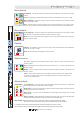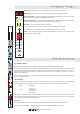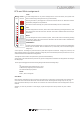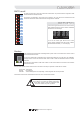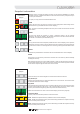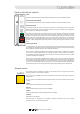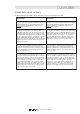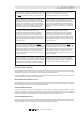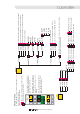User Guide
Virtual fader recall vs store
The differences between virtual fader recall and virtual fader store modes are discussed in more detail:-
Recall Mode Store Mode
Recall a new scene and leds will indicate the current
virtual fader positions. Note that that these leds
always
indicate the actual fader setting that is
controlling the audio.
Recall a new scene and leds will indicate the current
virtual fader positions. Note that that these leds
always
indicate the actual fader setting that is
controlling the audio.
To adjust a virtual fader move the real fader to
0dB. When the fader is at 0dB the red set led will
illuminate indicating that the virtual fader is ready
for adjustment. Moving the fader will add an offset
to the original stored scene. The amount of offset is
clearly indicated by the physical position of the
fader above or below the 0dB line. The virtual fader
position can also be viewed via the leds (plus any
adjustment offsets).
To adjust a virtual fader move the real fader to the
same position as the virtual fader. When the fader
has reached this point the red set led will illuminate
indicating that the virtual fader is now “tracking”
the real fader. Moving the real fader will there for
adjust the position of the virtual fader and this is
indicated by changes in the virtual fader leds.
If a new scene is recalled the fader adjustments
made will be added to the new scene also. The
adjustment can be removed by returning the fader
to the 0dB position or by “clearing” the fader to -
infin as detailed below.
If a new scene is recalled the fader adjustments will
all be cleared and the set leds will extinguish to
indicate that faders are not “tracking” even if their
position suggests that they are (because they are
not set to -infin).
In order to make the virtual fader leds as clear to
view as possible it might be desirable to “clear” all
non adjusted faders to -infin. To do this press the
virtual fader switch and then move any fader that is
to be “cleared” to the -infin position. Press the
virtual fader switch again and the faders will be
ready to be active again. Only faders which do not
need adjustment should be cleared as any virtual
fader level changes made prior to clearing will be
removed at the next scene recall.
In order to make the virtual fader leds as clear to
view as possible it might be desirable to “clear” all
non adjusted faders to -infin. To do this press the
virtual fader switch and then move any fader that is
to be “cleared” to the -infin position. Press the
virtual fader switch again and the faders will be
ready to be active again. Any virtual fader level
changes made prior to clearing will still be active
but they will be cleared at the next scene recall.
Operators Manual- Page 43
Automation