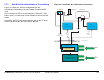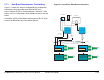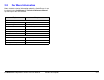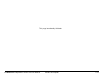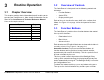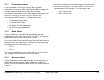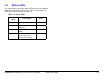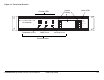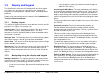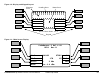User Manual
Table Of Contents
- Notices
- Contents
- Introduction
- Product Description
- Routine Operation
- 3.1 Chapter Overview
- 3.2 Overview of Controls
- 3.3 Function Buttons
- 3.4 Status LEDs
- 3.5 Display and Keypad
- 3.6 Frequently Performed Tasks
- 3.6.1 Turning the power ON and OFF
- 3.6.2 Activating and deactivating the transmitter
- 3.6.3 Switching between HI and LOW power
- 3.6.4 Selecting Channel and Offset
- 3.6.5 Switching between antennas
- 3.6.6 Switching antenna polarization
- 3.6.7 Switching bands
- 3.6.8 Switching between Analog and Digital modes
- 3.6.9 Setting for Remote operation
- 3.7 Menu Maps
- Channels & Frequencies
- Glossary
- Index
3
Routine Operation 3-1CodeRunner 2 Operator’s Guide/Tech Ref Manual
RoutineOperation
3.1 Chapter Overview
This chapter provides basic information that will enable you to
operate your CodeRunner 2. More detailed information can be
found in the CodeRunner 2 Technical Reference Manual.
Here are the topics covered:
Topic Page
Overview of Controls 3-1
Function Buttons 3-1
Status LEDs 3-3
Display and Keypad 3-5
Frequently Performed Tasks 3-7
Menu Maps 3-10
3.2 Overview of Controls
The CodeRunner 2 front panel has the following controls and
indicators:
• Function Buttons
•Status LEDs
• Display and Keypad
Each of these is described in more detail in the sections that
follow. See Figure 3-1 on page 3-4 for the layout of the front
panel.
3.3 Function Buttons
The CodeRunner 2 provides three function buttons that control
three specific functions:
• Polarization Select
• Band Select
• Antenna Select
Each also has an LED which illuminates to show which choice is
currently selected. See Figure 3-1 on page 3-4.
AutomaticLockoutTo prevent accidental activation, all
function buttons and keypad keys become locked out after
approximately 30 seconds of inactivity. This time period is fixed
and not selectable by the user.
This time period is also independent of the Backlight Delay
setting, which controls how long the display backlight stays on
before automatically turning off. The Backlight Delay is set under
the Configuration menu.
To unlock the buttons and keys, press any button or key once.
Then press the desired button or key to make your selection.