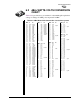Specifications
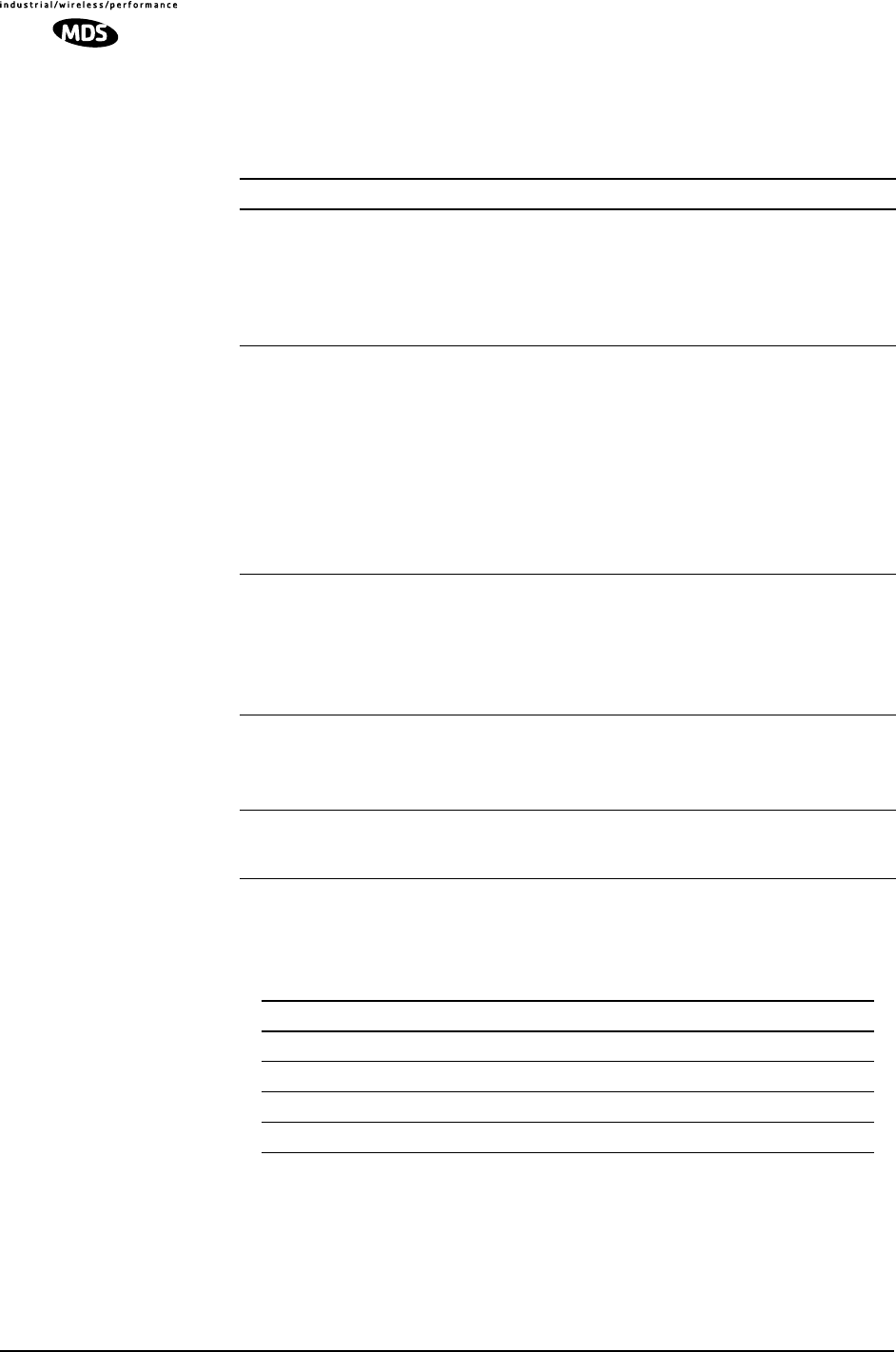
118 MDS entraNET 900 System Guide MDS 05-4055A01, Rev. A
resolving common system difficulties using the LEDs, and Table 7-3
other simple techniques.
Table 7-2 shows the proper type of Ethernet cable to use with the radio
when connecting to external devices.
7.1.2 Troubleshooting Using the Embedded
Management System
If you have looked over and tried the things mentioned in Table 7-1and
still have not resolved the problem, there are some additional tools and
techniques that can be used. The embedded Management System is a
Table 7-1. Troubleshooting Using LEDs—Symptom-Based
Symptom Problem/Recommended System Checks
PWR LED does not
turn on.
a. Voltage too low or wrong polarity—Check for the proper
supply voltage at the power connector (6–30 Vdc). See
Figure 2-5 on Page 16 for polarity details.
b. Transient condition—Cycle the power and wait
(≈ 30 seconds) for the unit to reboot. Recheck for normal
operation.
LINK LED does not
turn on.
a. Network Address of Remote not identical to desired
Access Point—Verify that the system has a unique
Network Address.
b. Not yet associated with an Access Point with the same
Network Address.
Check the “Status” of the unit’s process of associating with
the Access Point. Use the RADIO command.
c. Poor Antenna System—Check the antenna, feedline and
connectors. Reflected power should be less than 10% of
the forward power reading (SWR 2:1 or lower).
PWR LED is
blinking.
a. Blinking indicates an alarm condition exists.
b. View Current Alarms and Event Log and correct the
problem if possible.
(See “Using Logged Operation Events” on Page 121)
c. Blinking will continue until the source of the alarm is
corrected, for example, a valid IP address is entered, etc.
LAN LED does not
turn on.
a. Verify the Ethernet cable is connected at both ends.
b. Verify that the proper type of Ethernet cable is used:
straight-through, or crossover. See Table 7-2 below for
proper cable type.
COM1 or COM2
LED does not show
traffic.
a. Check configuration of COM port and Remote Serial
Gateway settings.
Table 7-2. Proper Ethernet Cable Type
Radio Type Connected Device Cable Type
Access Point LAN Straight Through
Access Point PC Crossover
Remote PC Straight Through
Remote LAN Not Permitted