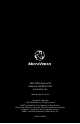User manual
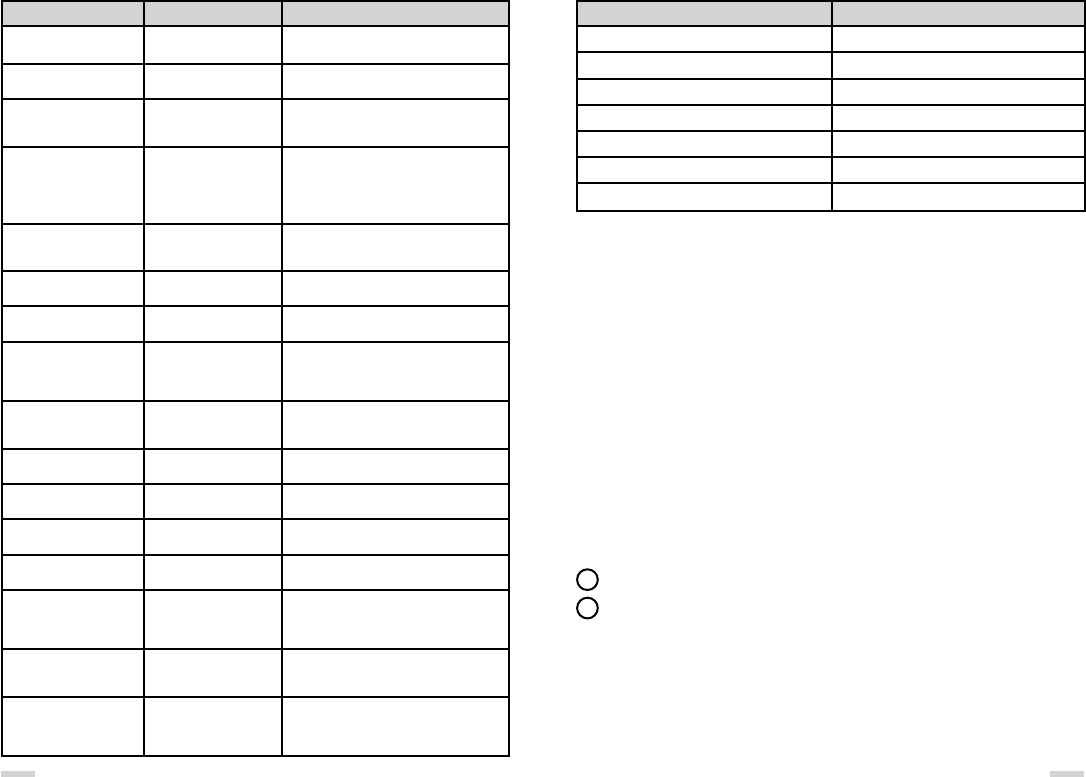
Troubleshooting
Problem Cause Solution
The projector does
not turn on.
Battery not inserted correctly.
Battery not charged.
Make sure the battery is correctly inserted.
Make sure the battery is fully charged.
The projector colors look
incorrect.
Different Color Mode may be
selected.
Change to preferred Color Mode.
The projector randomly turns
off but the Blue LED stays on.
The projector may be out of
the recommended operating
range.
Make sure the projector is well ventilated and
within the operating temperature range. Turn off
for 5 minutes and restart.
Not working with my iPod,
iPhone, or iPad
Not securely connected,
- OR –
No TV-out signal detected
Make sure cable is securely connected at both
ends and a “Ready to Use” message appears
on the projector.
Make sure you have pressed the play
button on the videos or picture controls.
The projector won’t turn off or
on and the Blue LED stays on.
System is frozen. Press and hold the Power button for 20 seconds.
If this does not work, remove battery.
Then re-insert and turn on.
I can’t connect to my laptop. SHOWWX+ HDMI VGA Dock
sold separately.
Purchase the SHOWWX+ HDMI VGA Dock.
The projector doesn’t work
with my cell phone.
Not all cell phones have
HDMI video out capabilities.
Ensure your cell phone has HDMI connectivity
and refer to your cell phone.
The image looks a little fuzzy. Debris on Window,
- OR -
Image is misaligned.
Clean the Window,
-OR-
Adjust Image Alignment.
The green LED keeps blinking
while charging.
The battery is not correctly
inserted in the SHOWWX+
HDMI.
Make sure battery is correctly inserted
into the SHOWWX+.
The red LED is blinking. Out of operating range.
Temporary problem.
Turn projector off. Remove battery. Re-insert
and power on.
Battery doesn’t charge. Battery may not be capable
of holding a charge.
Install new battery.
The red LED is constantly on
even after trying to restart.
System failure. Contact Customer Support.
Part of the image has a green
or magenta shadow.
Green or Magenta color out
of alignment.
Adjust the Green and Magenta color alignment.
I am not getting Audio
on my Playbook when
connected to the projector.
To enable audio you will need
to ensure audio settings
are correct.
On the Playbook home screen, tap on the gear
symbol (settings key) in top right corner. Select
HDMI key from side menu. Ensure the HDMI audio
key is set to Off.
My video is not showing all of
what I see on the Playbook.
Need to adjust the aspect
ratio.
On the Playbook home screen, tap on the gear
symbol (settings key) in top right corner. Select
HDMI and change aspect ratio to Fill.
I am not getting audio on my
Android smart phone.
HDMI manager may require
adjusting or your device does
not support audio routing.
Check the HDMI manager on your device to ensure
HDMI audio is set correctly. May require use of
external speakers or headset (3.5mm jack),
or compatible Bluetooth speakers.
LED Status & Meaning
LED Status Meaning
Solid Blue SHOWWX+ is powered on
Blinking Blue SHOWWX+ is powering up
Solid Orange Battery is charging
Solid Green Battery is fully charged
Blinking Orange Battery is low
Blinking Red Temporary problem
Solid Red System failure
Customer Support
Registering your new MicroVision product online is quick and easy. Your registration will allow
us to serve you better over the lifetime of your product. Being a registered owner also keeps
you informed of important product notifications and helps us continue to design products that
meet your needs. Please have the Product Serial Number when you register.
http:/ /www.m i cr ovision.com/sh owwx/hdm i/r egis ter
Register your Product Online
For Technical Questions, service and support please visit us online at
http:/ /www.m i cr ovision.com/sh owwx/hdm i/su p po rt Please have your Serial Number
and purchase information available. You can find the Serial Number located under the battery.
How To Clean The Window
Fingerprints and other debris may impact the image quality.
Keep the window clean for best image quality.
Apply a non-abrasive camera lens cleaner to a soft, dry cloth.
Lightly wipe the cleaning cloth over the window until clean.
Note: Do not attempt to use solvents or other harsh chemicals as it may damage the window.
Make sure cleaning cloth is free of dust or debris to avoid scratching the window.
Care & Maintenance
How to Store & Transport
Proper care should be taken to safely store
and transport the projector. Please use the
included storage pouch. Do not drop the
SHOWWX+ HDMI or spill liquids on it.
How to Use the Audio Jack
The audio jack on the SHOWWX+ HDMI works
only when the Audio signal is combined with
the Video signal. The Audio Jack is for output
only.
20 21
1
2