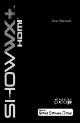User manual
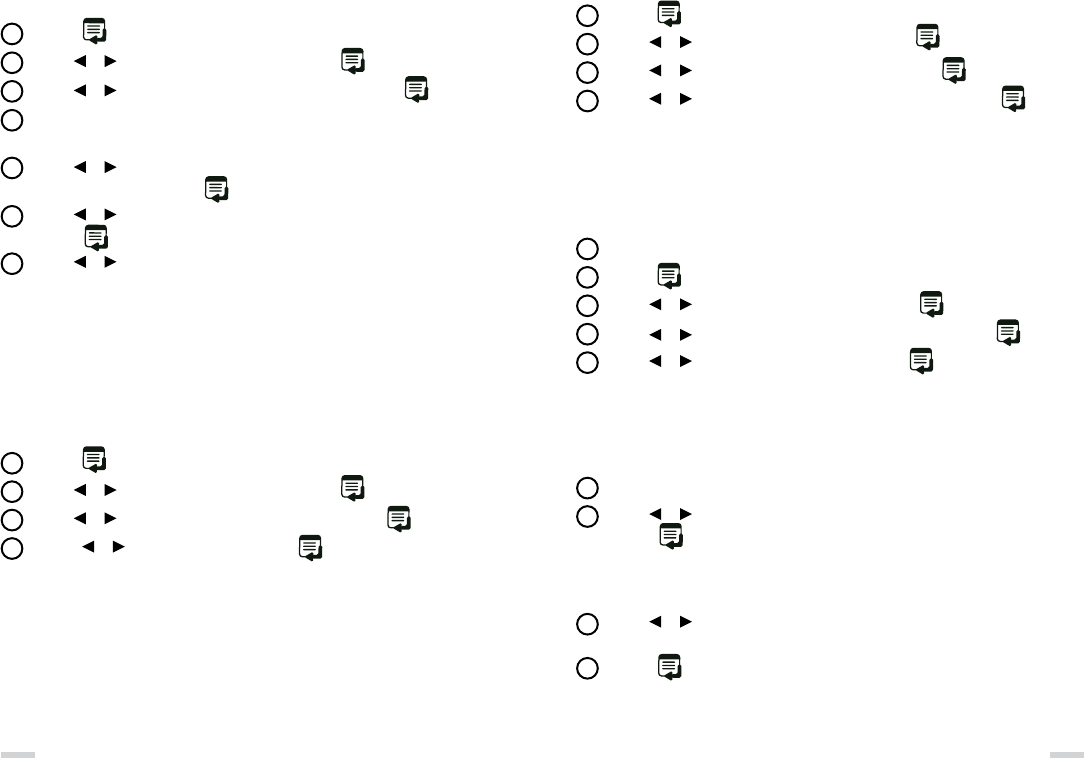
How To Reset Default Settings
To reset all user selectable settings to factory defaults.
Press the
button to bring up the on screen menu.
Use the
or buttons to navigate to SYSTEM and press .
Use the
or buttons to navigate to RESET DEFAULTS and press .
Press the
or buttons to select YES and press .
Users can adjust horizontal or vertical alignment of each individual color
(red, green, and blue).
Press the
button to bring up the on screen menu.
Use the
or buttons to navigate to SYSTEM and press .
Use the
or buttons to navigate to COLOR ALIGNMENT and press .
An image of a vertical and horizontal crossed in the middle will appear
in the center of the screen.
Use the
or buttons to select the desired color (Red Adjust, Green Adjust,
Blue Adjust) to adjust and press
.
Use the
or buttons to select either HORIZONTAL or VERTICAL ADJUSTMENT
and press
.
Use the
or buttons to move the selected color until a solid white line is visible
either vertically or horizontally.
How To Adjust The Color Alignment
Note:
» When adjusting colors HORIZONTALLY use the Vertical line (top-bottom) as the reference.
» When you exit the configuration menu after image alignment it will take 10 seconds
for the normal image to appear.
How to Check Remaining Battery Life
Follow these instructions to view how much battery life is remaining.
Press the
button to bring up the on screen menu.
Use the
or buttons to navigate to SYSTEM and press .
Use the
or buttons to navigate to PROPERTIES and press .
Use the
or buttons to navigate to BATTERY INFORMATION and press .
The image may appear to have green shadows or a magenta color when it should be white.
Adjustment of the Green/Magenta color may be necessary
Auto Adjustment
Turn on the projector and let it run for 5 minutes.
Press the
button to bring up the on-screen menu.
Use the
or buttons to navigate to SYSTEM and press .
Use the
or buttons to navigate to GREEN/MAGENTA BAL and press .
Use the
or buttons to navigate to AUTO and press .
Note:
Vertical magenta lines will appear. The lines will automatically adjust to white.
Once adjustment is done, the splash screen will appear after about 10 seconds.
Manual Adjustment
Follow steps 1-4
Use the
or buttons to navigate to MANUAL PATTERN or MANUAL VIDEO
and press
.
Manual Pattern: A grid image will appear. Manual Video: Requires content from a video
source device. Use of a photo when making adjustments is recommended.
Use the
or buttons to adjust the grid pattern until all lines appear completely
white. Or, adjust until all green shadows or magenta highlights are gone from the photo.
Press the
button to confirm. After 10 seconds of no activity, the splash screen
will reappear.
How to Adjust The Green and Magenta Color
18 19
1
3
1
2
4
2
3
5
6
7
4
1
1
1
2
2
2
3
3
3
5
4
4
4