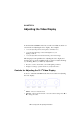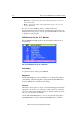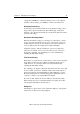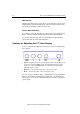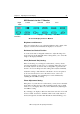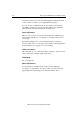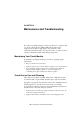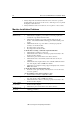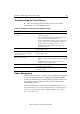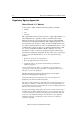Installation guide
Chapter 3 Adjusting the Video Display
3M Touch Systems Proprietary Information
25
OSD Controls for the 17" Monitor
Bright Contrast Horizontal Vertical Clock
Phase
Color Video Level Language Auto Config Video Mode
Information
On Screen Display for the 17" Monitor
Brightness and Contrast
These two settings allow you to adjust the brightness and contrast of the
display to suit the environment that the display is to be used in.
Horizontal and Vertical Position
You can use the Auto Configuration function to adjust the image size
and position mode automatically. These settings allow you to center the
image on the display manually.
Clock (Horizontal Size) Setting
If the clock setting of your image is not fine-tuned, you may observe
periodic vertical bars of video noise on your image. These bars of noise
are usually adjusted out when an Auto Configuration is performed. If
the bars of noise are still present, this setting can be adjusted manually.
Adjust this setting so that either the vertical bars of noise are replaced
by an even amount of noise across the whole screen, or the noise
disappears completely. Any remaining noise can be eliminated by
adjusting the Clock Phase Setting.
Phase Adjustment Setting
If the phase of your monitor is not fine-tuned, you may observe unstable
horizontal noise lines and cross-talk, stretching from the edge of small
windows on your display. This noise can be eliminated by adjusting the
Clock Phase setting.
If you change your display to Windows shut down mode, this noise will
be more visible, and easier to eliminate. Click on the "Start" button at
the bottom right side, and then click Shut Down. This will bring you to