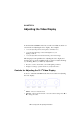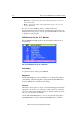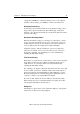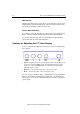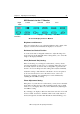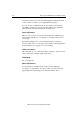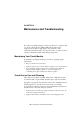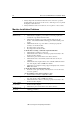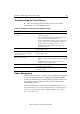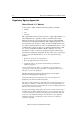Installation guide
24 ChassisTouch FPD Monitors Installation Guide
3M Touch Systems Proprietary Information
OSD Control
Selecting the OSD Control option allows you to alter the position on the
display that the OSD menu will appear, and how long the menu should
stay on the screen when no buttons are pressed.
Factory Default Settings
If you wish to set the monitor display settings back to the default factory
values, select the Default Settings option from the main OSD menu.
To save the current settings and close the OSD menu, select the Exit
option at the bottom of the main OSD menu.
Controls for Adjusting the 17
!
!!
!
Video Display
Your 17
!
ChassisTouch FPD monitor has four controls for adjusting the
video display.
•
MENU -- Displays a menu of on-screen display (OSD) controls. Move to the
relevant icon and press MENU again – the Status Bar at the bottom will
change to red. Pressing MENU again saves the current settings and the
Status Bar returns to green.
•
▼
/DOWN -- Decreases the value of the selected menu option.
•
▲
/UP -- Increases the value of the selected menu option.
If you do not press the Menu, Exit, or Adjust buttons for approximately
20 seconds, the Monitor Adjustment program times out and hides the
menu options. You can press the Menu button at any time to display the
options again.