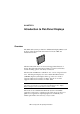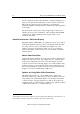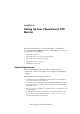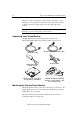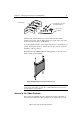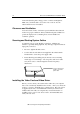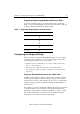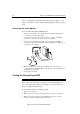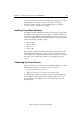Installation guide
Chapter 2 Setting Up Your ChassisTouch FPD Monitor
3M Touch Systems Proprietary Information
19
You can adjust the horizontal and vertical position, image size, contrast,
and brightness to better suit your video card and your personal
preference. Refer to Chapter 3 for more information on using the
on-screen menu to adjust the video display.
Installing TouchWare Software
TouchWare software includes the touch screen driver and control panel
that enables your touch screen to work with your computer. When you
install the CD, TouchWare will automatically load the correct driver for
your system. 3M Touch Systems currently supports touch screen drivers
for the following PC operating systems:
•
Windows 2000
•
Windows NT 4.0
•
Windows 9x
•
Windows Me
These drivers, as well as relevant documentation, can be found on the
latest 3M Touch Systems CD. After the software is installed, restart
your computer to load and activate the touch screen driver. To complete
the setup of your touch monitor, make sure you calibrate the touch
screen.
Calibrating the Touch Screen
After you connect your touch monitor and install TouchWare, you must
calibrate the touch screen.
Calibration
serves two purposes:
•
Sets the active area of the touch screen
•
Aligns the touch screen’s active area to the underlying video
To calibrate the touch screen, open the touch screen control panel and
select Calibrate. Follow the directions displayed on the screen. For
more information on calibration, refer to the online help or the user
documentation.