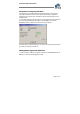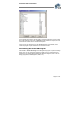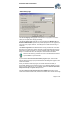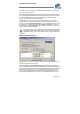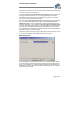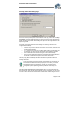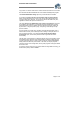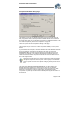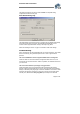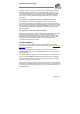User`s guide
Virtual CD v4 Documentation
Page 38 of 38
Compression Defaults Dialog Page
The defaults you set here are applied automatically by the Image Writer when the
Easy Copy Mode is active, and are presented as defaults that can be overwritten in
the Image Writer when you use the Expert Copy Mode. For detailed information on the
use of data compression, please see "Compression" on page 18.
There are 2 options for data compression settings on this page:
The first option lets you choose one of three compression levels (or "none") as the
default.
If you activate the second option, Virtual CD estimates the results attainable with each
level of compression, and selects a level based on the value you enter under
Compression ratio. This value is the percentage of the total data volume on the
original CD. For example, if you enter 80% as the target compression ratio, then
Virtual CD selects the lowest compression level that can reduce the data volume to
80% of the original volume.
Please don't set the ratio too low, as this could result in Virtual CD selecting
the highest compression level every time—which might put a considerable
strain on system resources. The optimum setting is generally around 70% to
80%.
The setting under Use the compression defaults lets you define whether the
defaults set here are applied only to certain types of source CD. For example,
experience has shown that there is not much point in using compression on video-
DVD/CDs, as the data they contain is already highly compressed and further
compression only takes up CPU time without noticeably reducing the data volume of
the virtual CD.